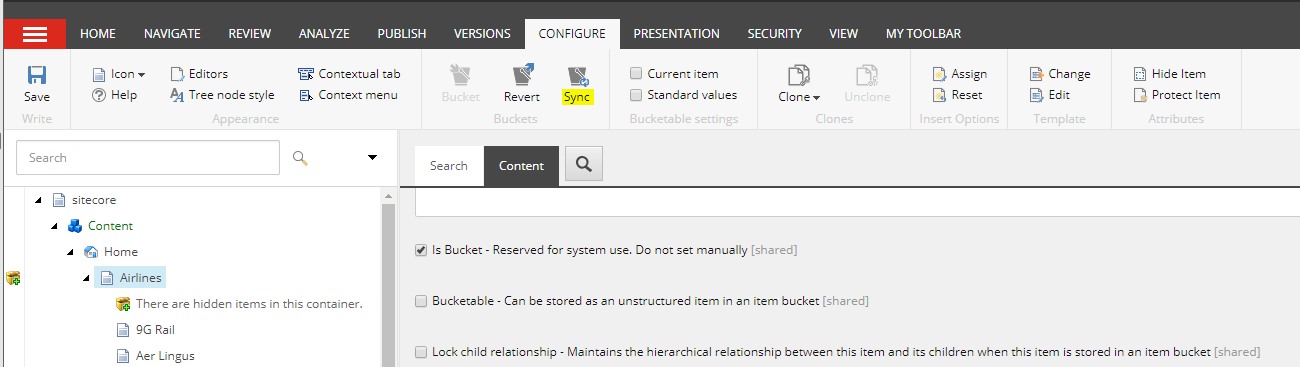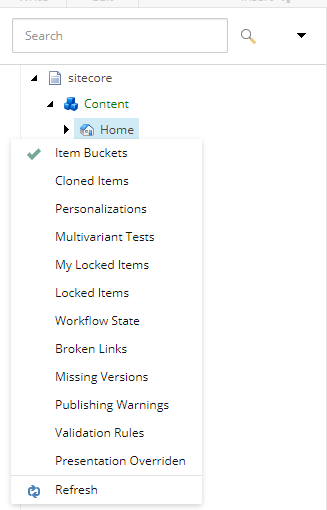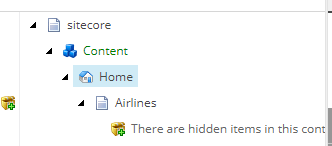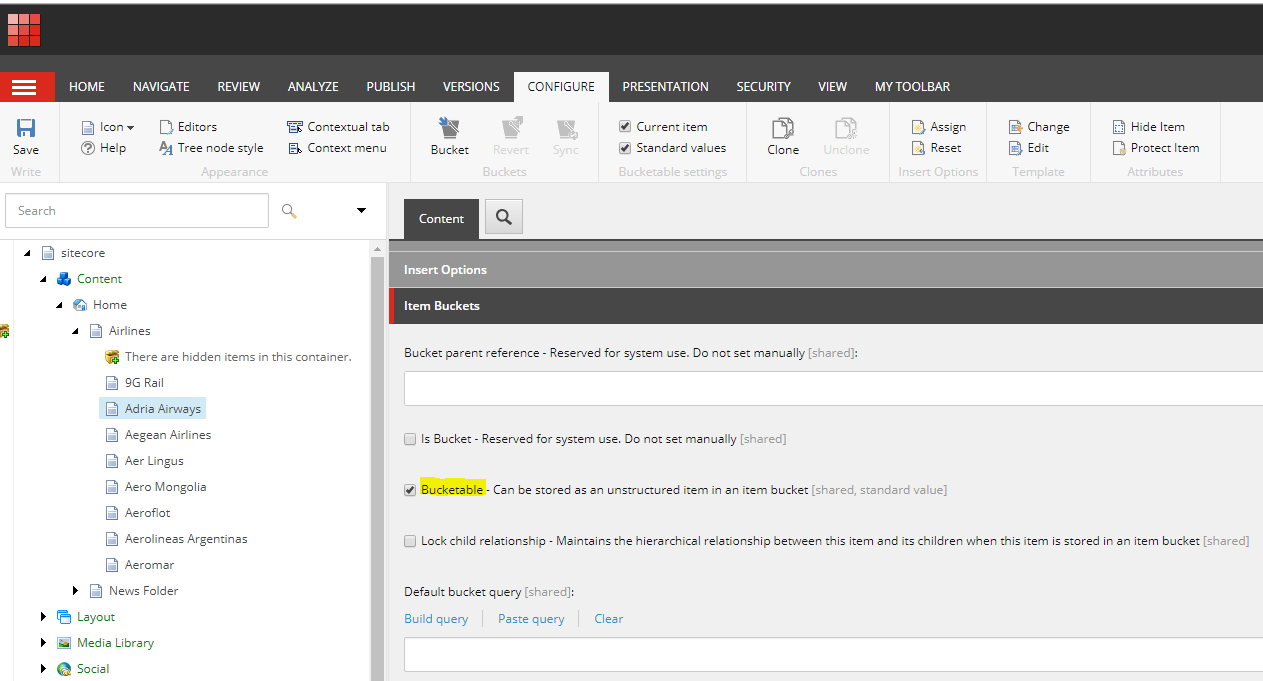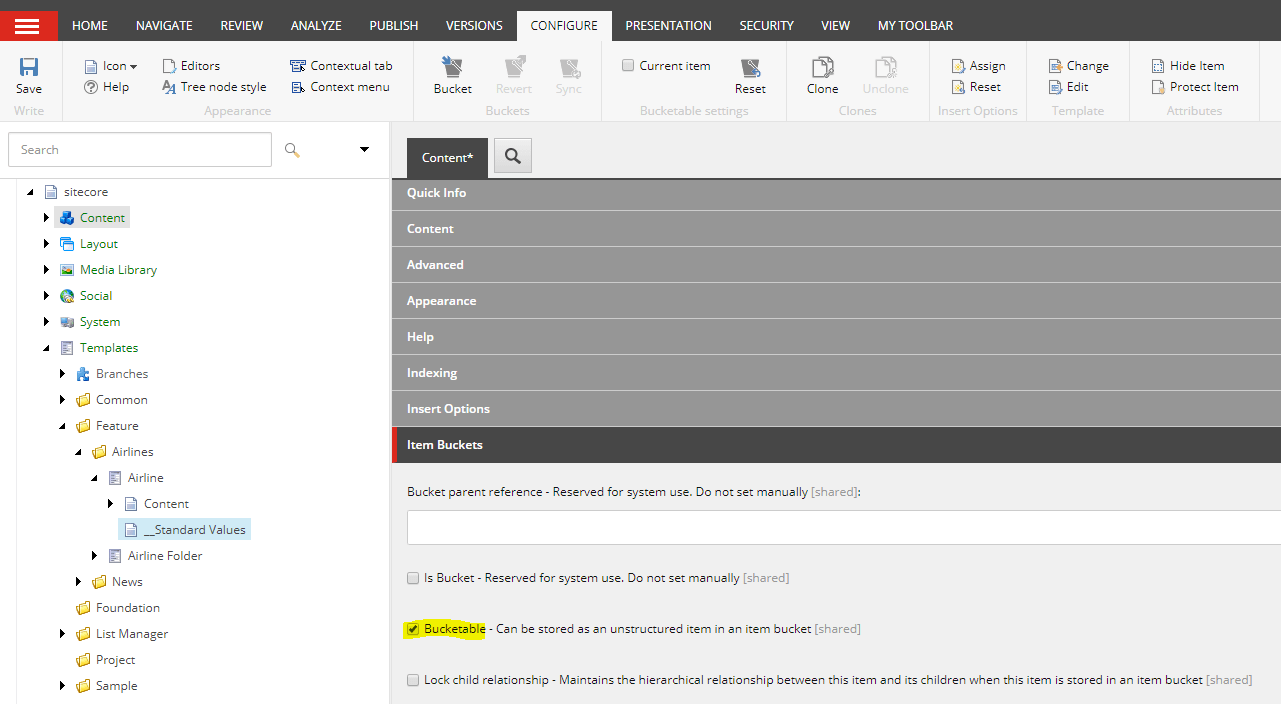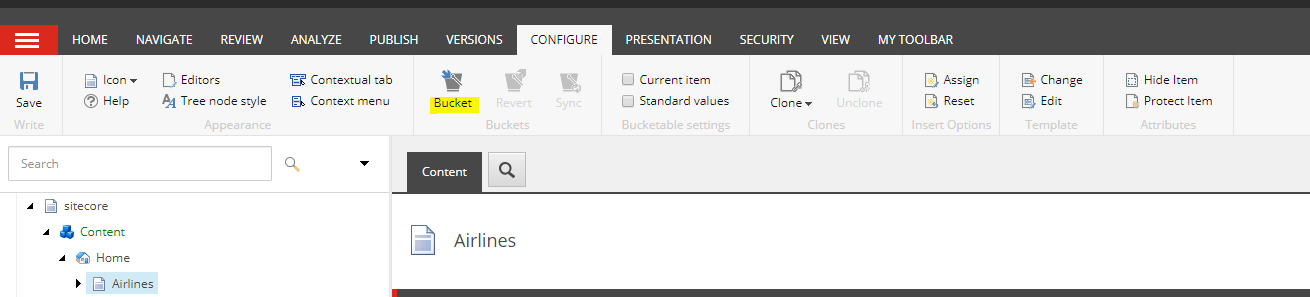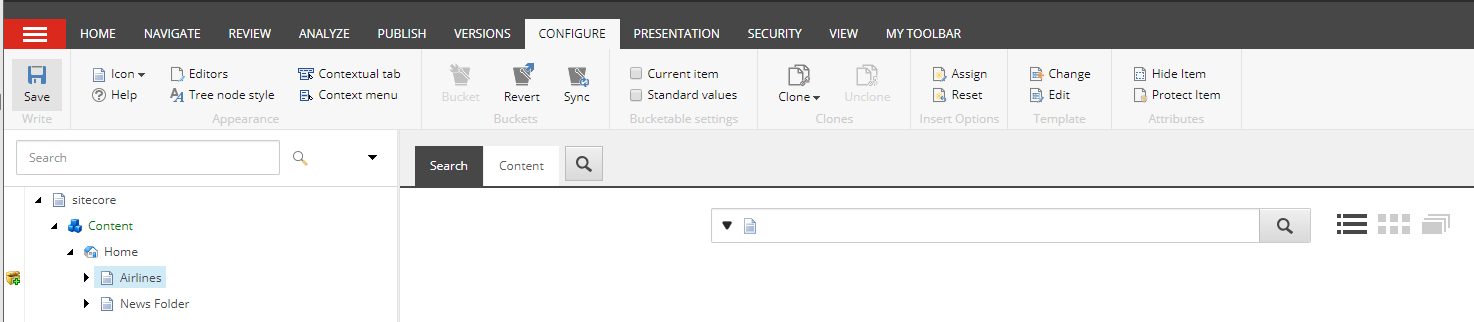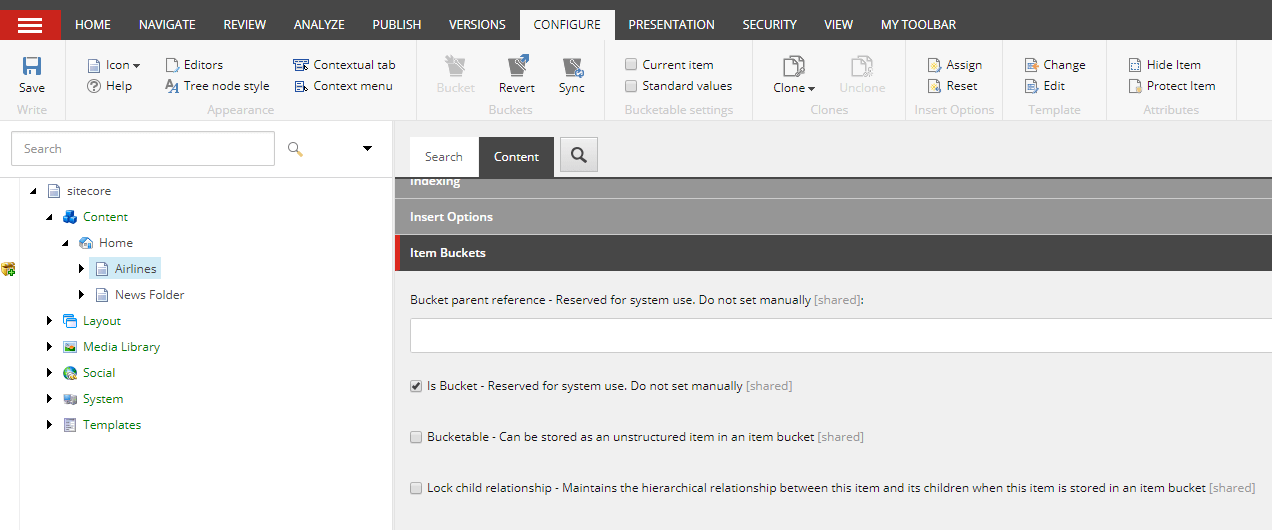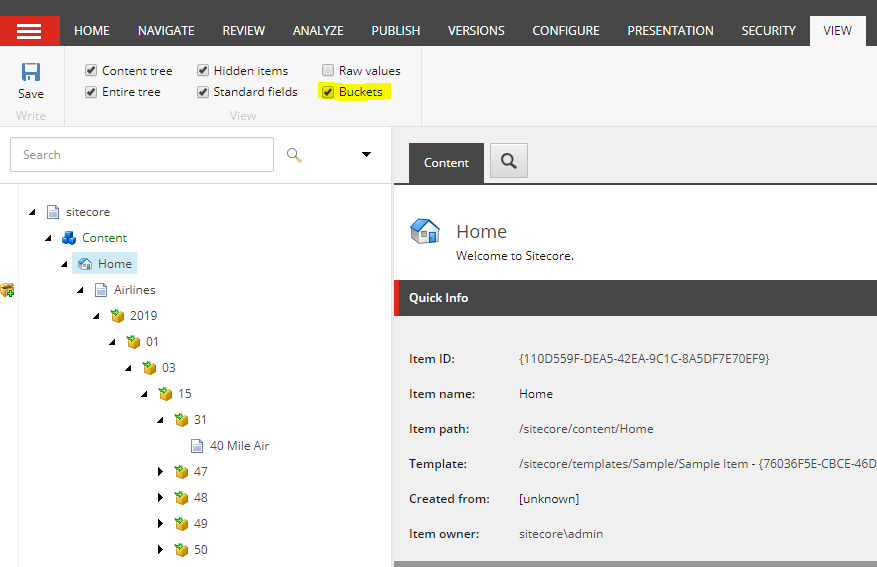Existing Items set as bucketable aren’t hidden and still shows in item bucket, then you might have forgotten to sync the item bucket.
To sync item bucket do the following-
- Select the folder or a item bucket that is a bucket. Link here in how its done
- In the Content Editor, on the Configure tab in the Buckets group click Sync.
- It should show the progress bar on the items been synced.
Depending on number of items in item bucket the items should have synced and hidden.
Items those are marked bucketable should be hidden and those not should still show as a child of item bucket.