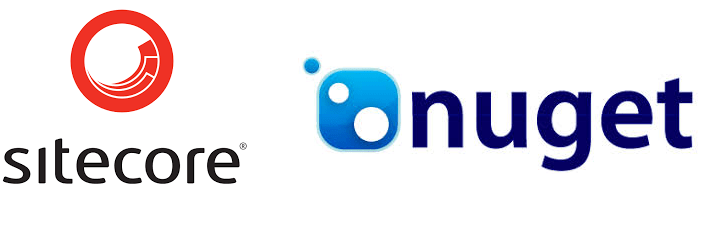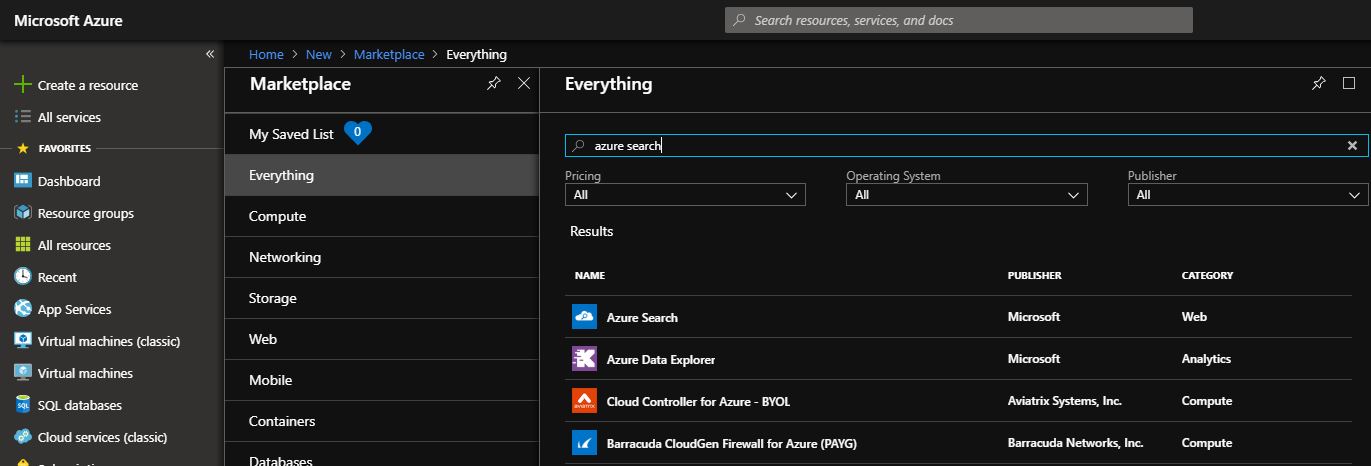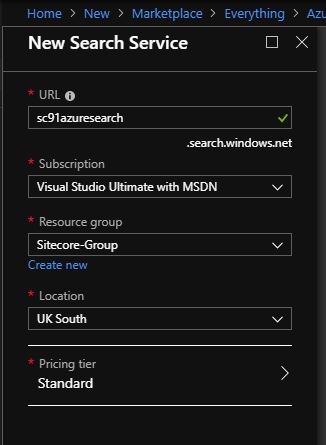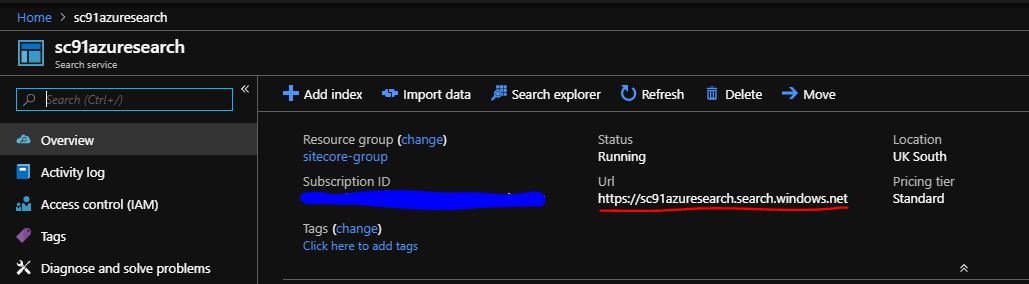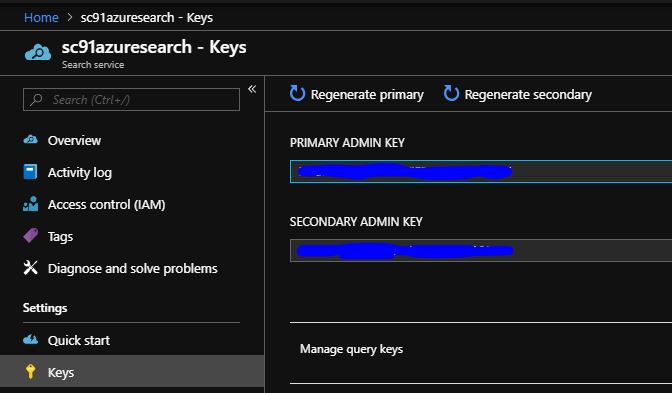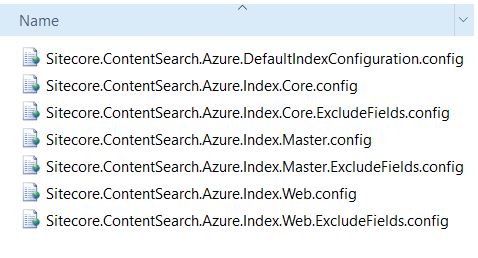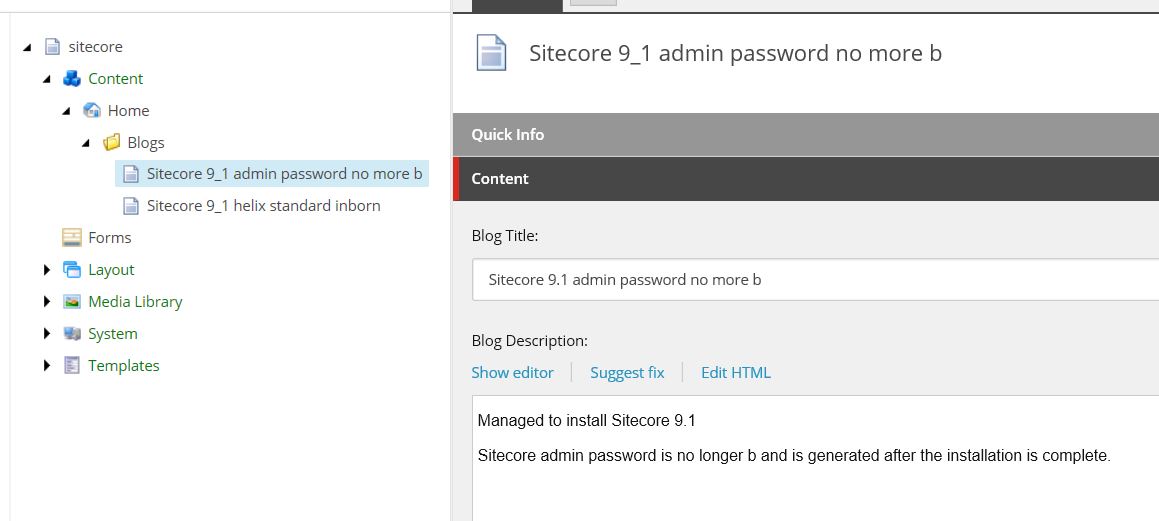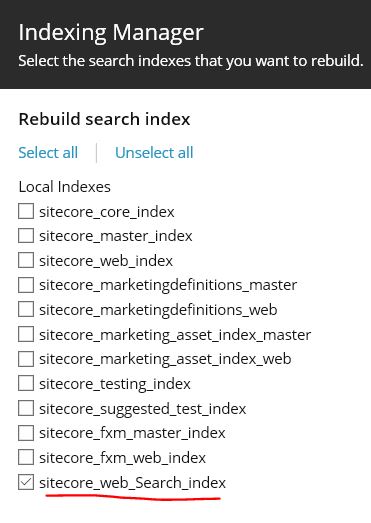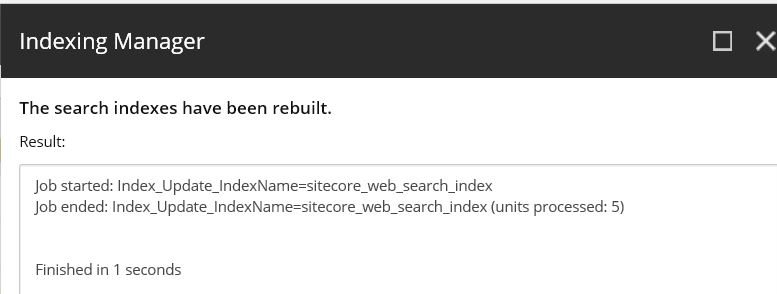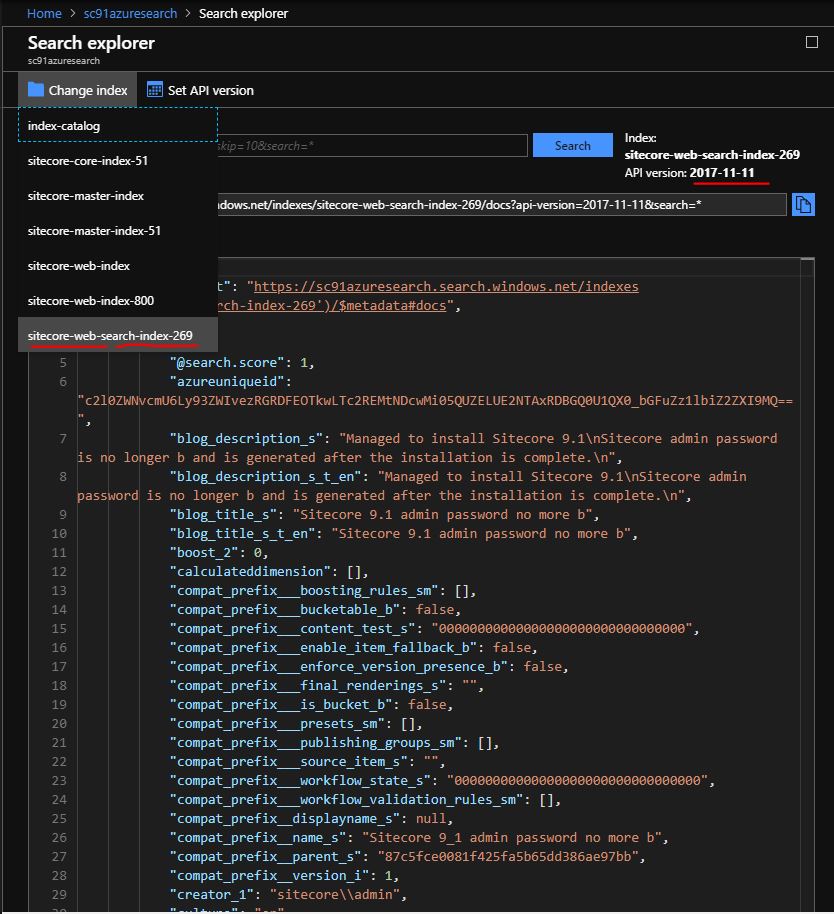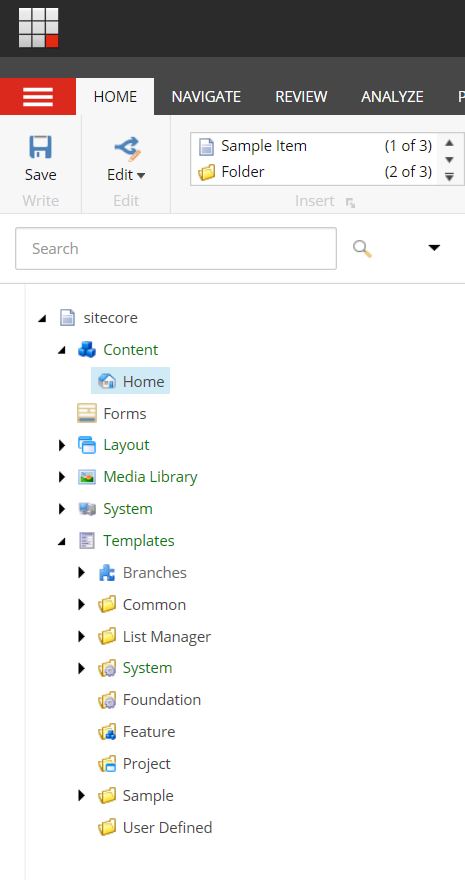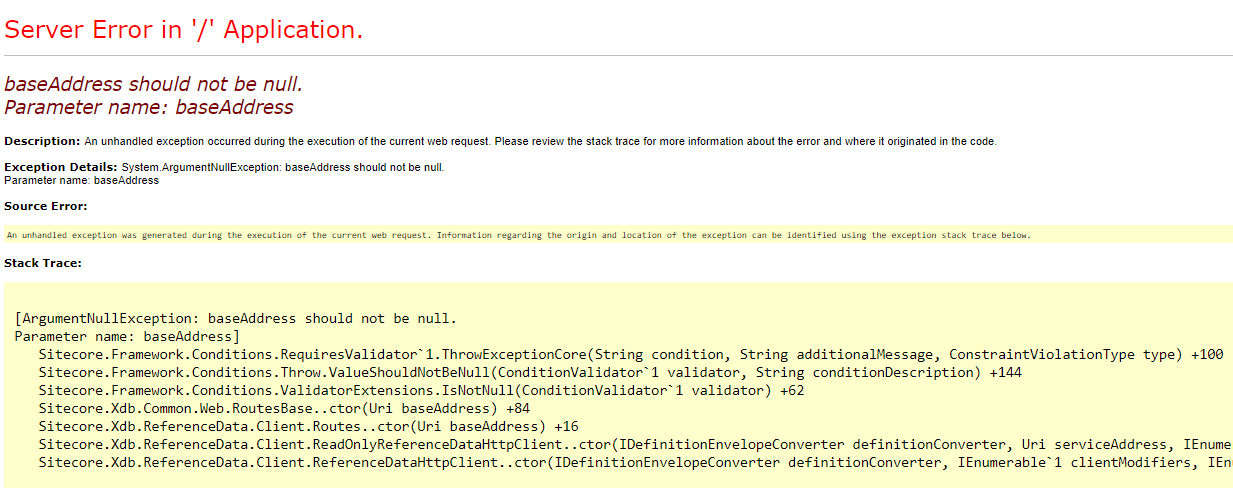Last Updated on November 16, 2024 by sandeeppote
Error 1-
Install-SitecoreConfiguration : Cannot validate argument on parameter ‘Signer’. The “$_.HasPrivateKey -eq $true”
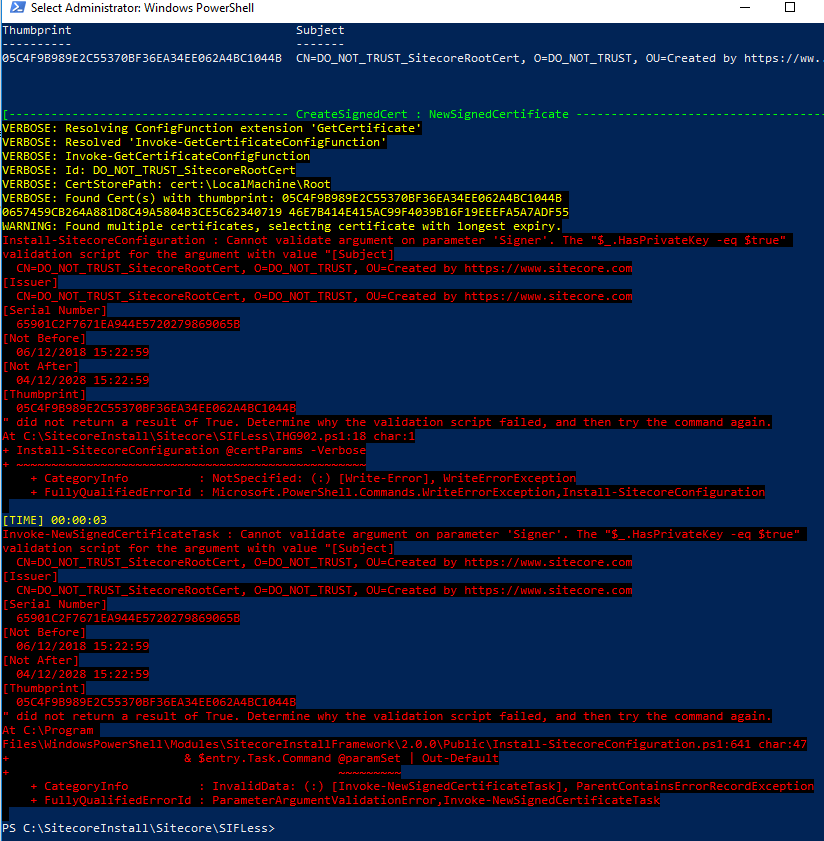
In this case check the modules installed and remove SIF 2.0.0
Get-Module SitecoreInstallFramework -ListAvailable

Get-InstalledModule -Name “SitecoreInstallFramework” -RequiredVersion 2.0.0 | Uninstall-Module
C:\Program Files\WindowsPowerShell\Modules\SitecoreInstallFramework
In case if this command throws errors not having access or is used by any other process, its worth giving to try to close the existing PowerShell window and open a new one.
Error 2 –
Install-SitecoreConfiguration : Cannot process argument transformation on parameter ‘Signer’. Cannot convert the “System.Object[]” value of type “System.Object[]” to type “System.Security.Cryptography.X509Certificates.X509Certificate2”.

Error details-
VERBOSE: CertStorePath: cert:\LocalMachine\Root
VERBOSE: Found Cert with thumbprint: FB7F471ACE74834D9D60A64F0577EC7F089AF5F2 46E7B414E415AC99F4039B16F19EEEFA5A7ADF55 0657459CB264A881D8C49A5804B3CE5C62340719 05C4F9B989E2C55370BF36EA34EE062A4BC1044B
Install-SitecoreConfiguration : Cannot process argument transformation on parameter ‘Signer’. Cannot convert the “System.Object[]” value of type “System.Object[]” to type “System.Security.Cryptography.X509Certificates.X509Certificate2”.
At C:\SitecoreInstall\Sitecore\SIFLess\sc902commerce.ps1:18 char:1
+ Install-SitecoreConfiguration @certParams -Verbose
+ ~~~~~~~~~~~~~~~~~~~~~~~~~~~~~~~~~~~~~~~~~~~~~~~~~~
+ CategoryInfo : NotSpecified: (:) [Write-Error], WriteErrorException
+ FullyQualifiedErrorId : Microsoft.PowerShell.Commands.WriteErrorException,Install-SitecoreConfiguration
In this case check the certificates that are already installed, note the certificate location in error itself and set this location and remove item(s)
Set-Location Cert:\LocalMachine\Root
Get-ChildItem
Get-ChildItem Cert:\LocalMachine\Root\FB7F471ACE74834D9D60A64F0577EC7F089AF5F2 | Remove-Item
Error-
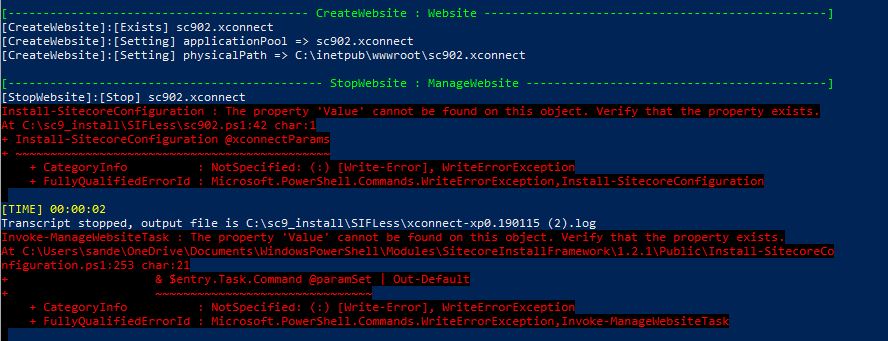
Check if SOLR instance is running, also check if IIS is running.
Error- The time period is invalid. 0x80630705
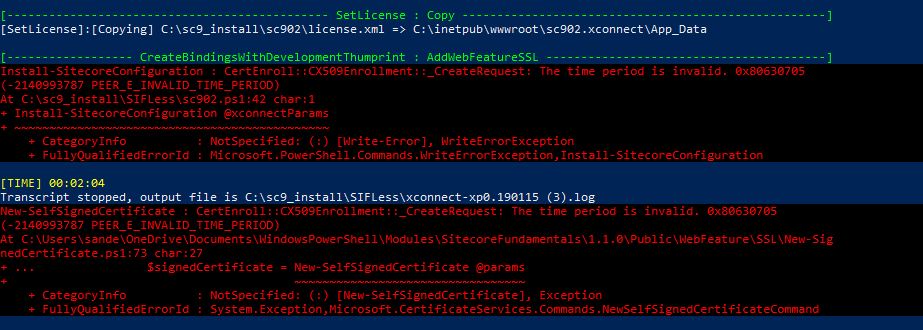
Remove any duplicate certificates from C:\certificates
I will keep updating this post if I see and fix more issues whilst installing Sitecore 9x 🙂