Last Updated on January 21, 2025 by sandeeppote
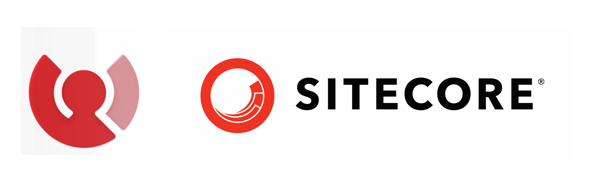
Prepare guest data file to upload
Prepare Json file
Take a sample guest data from here –
Sample data guest looks like this-
{
"ref":"b4b92667-54e9-444f-8f64-11672fe9843a",
"schema":"guest",
"mode":"upsert",
"value":{
"guestType":"customer",
"firstSeen":"2010-03-07T16:15:11.000Z",
"lastSeen":"2012-08-23T16:17:16.000Z",
"firstName": "Eager",
"lastName": "Benz",
"email": "eager.benz@malify.com",
"extensions":[
{
"name":"ext",
"key":"default",
"loyaltytier":"level2",
"rewardBalance":"50125"
}
]
}
}
{
"ref":"0cc6c80b-0b19-446f-9e14-579f75a96c4a",
"schema":"guest",
"mode":"upsert",
"value":{
"guestType":"customer",
"firstSeen":"2010-03-07T16:15:11.000Z",
"lastSeen":"2012-08-23T16:17:16.000Z",
"firstName": "Goofy",
"lastName": "Trovalds",
"email": "goofy.trovalds@malify.com",
"extensions":[
{
"name":"ext",
"key":"default",
"loyaltytier":"level3",
"rewardBalance":"50130"
}
]
}
}Load the data in json file. Note that the above is a single row in a json and repeat the rows to upload multiple guets. This is not a json formatted file and should not have “,” to seperate rows as normally json file has. Highlighted email is important to identify the customer and add/update the extended data. This depends on the rule setup for your environment to identify the customer.
gzip the json file to upload
Example-
tar -czvf guest-upload.gz .\guest-upload.jsonGenerate MD5 File Checksum
Upload the gzip file to generate the check sum on this url –
https://emn178.github.io/online-tools/md5_checksum.html
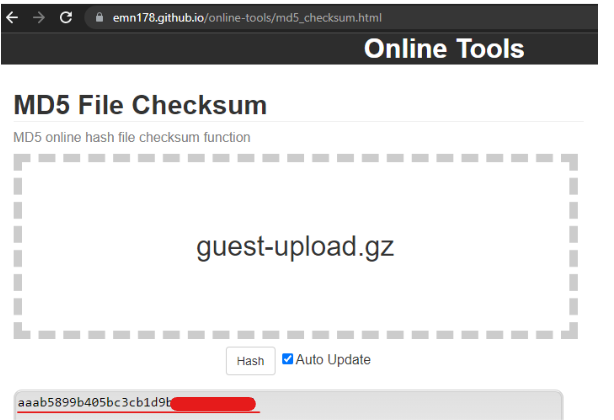
Prepare Pre-signed Request
Create a new guid for the below batch upload. This guid will be used to know the status of the batch upload.
https://api.boxever.com/v2/batches/<<your guid>>
Request body –
{
"checksum": "aaab5899b405bc3cb1d9b*******",
"size": 412
}
Setup the Basic Auth before sending the request-
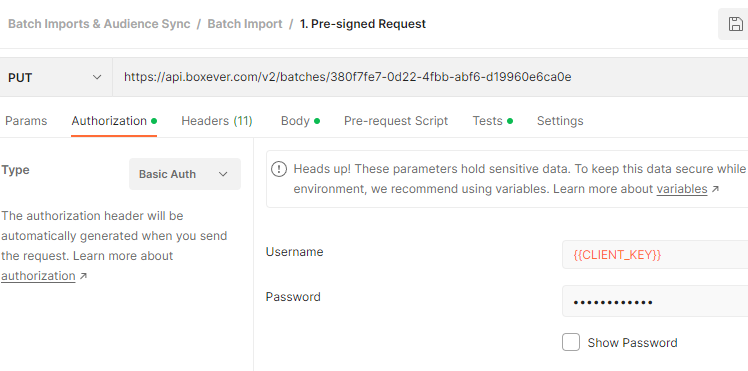
Request after setting up Authentication and body-
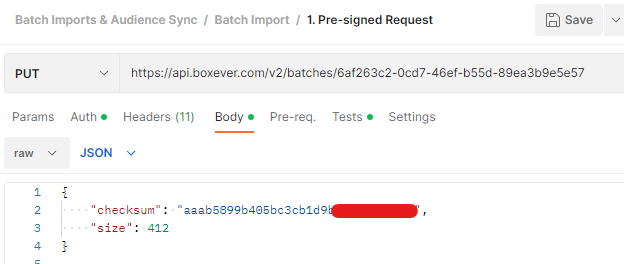
Response-
location – where the file needs to be uploaded. Will see this is next request where we actually upload file.
expiry – date time until the location to upload file is valid
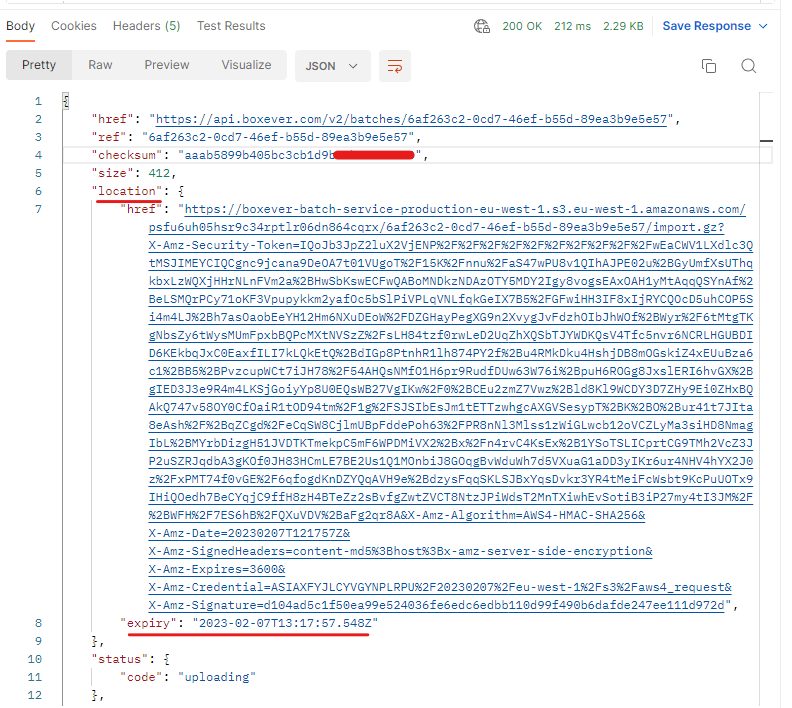
The response should be saved in environment with uploadURL and batchRef variable-
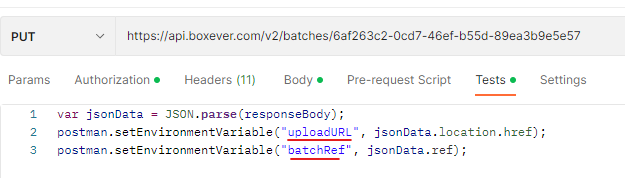
Upload file
Upload URL request should contain the URL received from the pre-signed request-
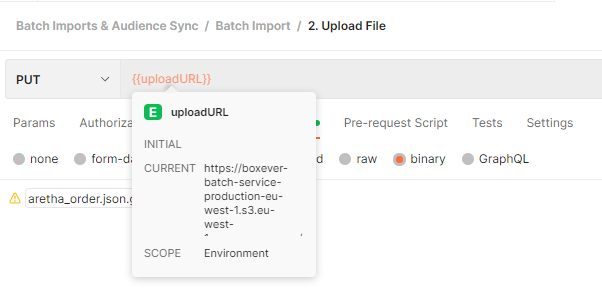
Set the headers-
x-amz-server-side-encryption – AES256
Content-Md5 – <<Hex to Base checksum value>>
Content-Md5 is the Hex to Base64 converted value of checksum
Use this url to convert to base64-
https://base64.guru/converter/encode/hex
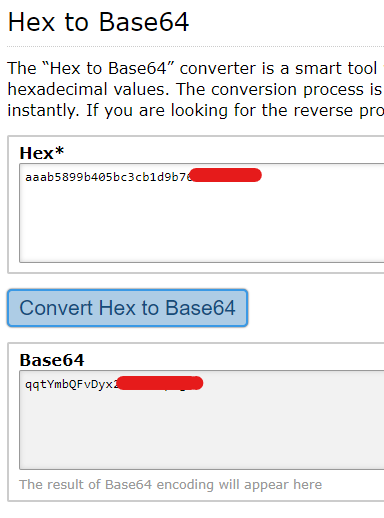
Request Headers should look like this-
The request signature we calculated does not match the signature you provided. Check your key and signing method.
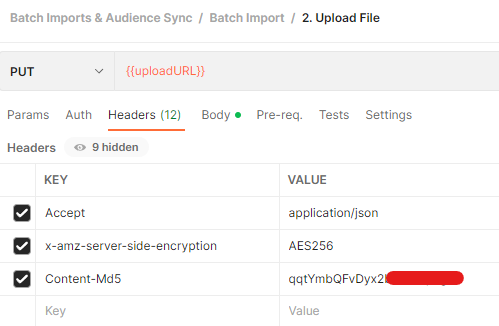
Send request to the provided URL with the attached gzip file and headers. Response 200 Ok
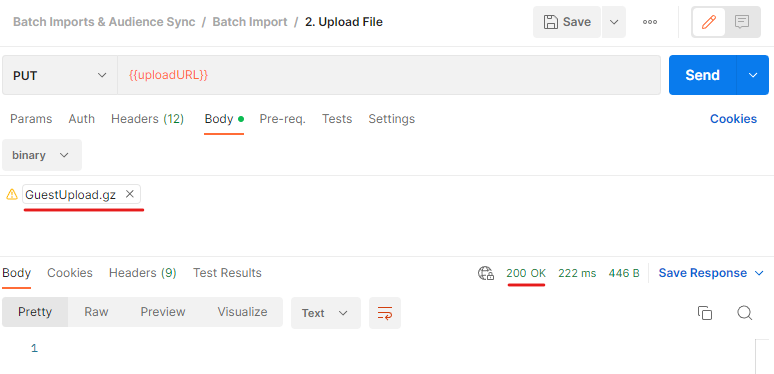
Check the status of the uploaded file-
https://api.boxever.com/v2/batches/{{batchRef}}
The upload is queued and may take time depending on the items queued.
With the below request it shows the upload request is processing.
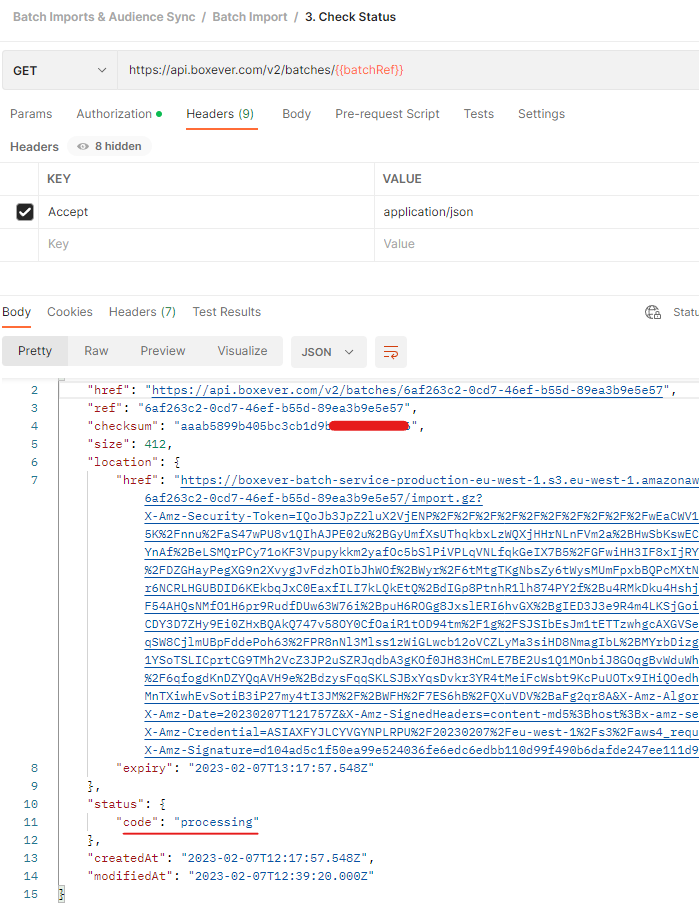
This request took almost 2 hours to complete, and the response here is error where 1 of the guets is updated but opther failed.
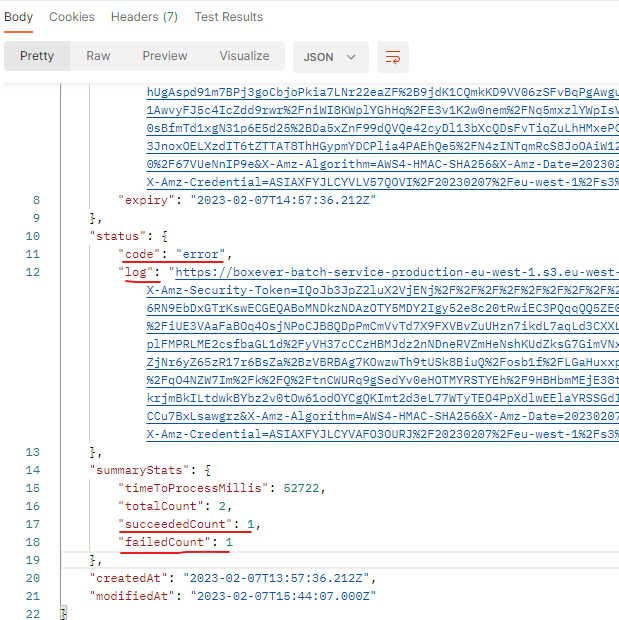
This is the log, where you should be able to rectify any errors in json file-

Lets check the other guest if available in portal-
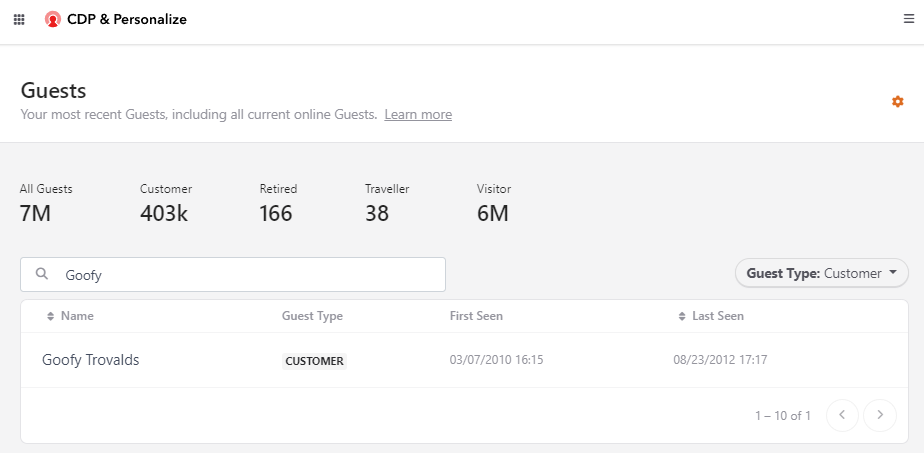

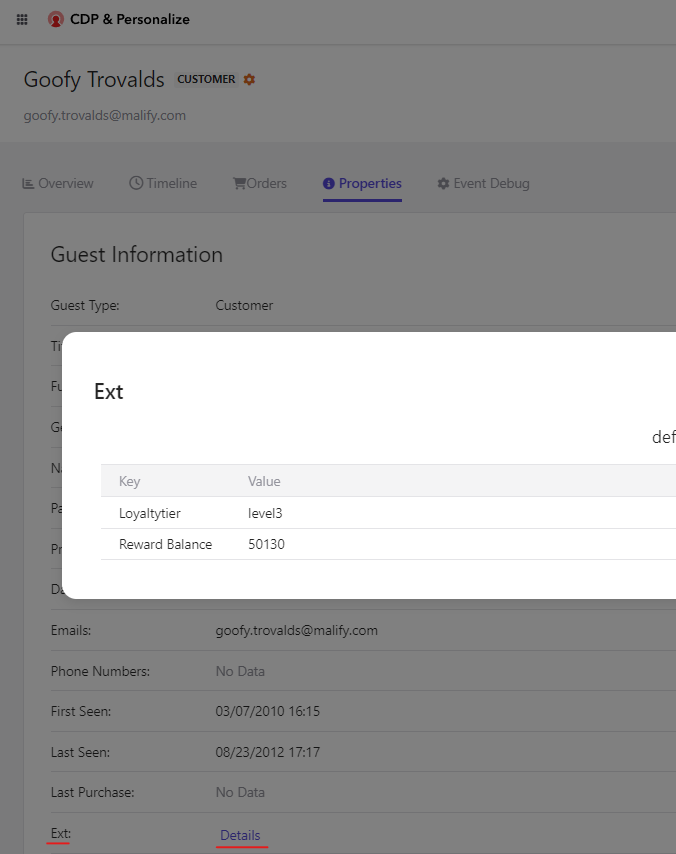
Errors–
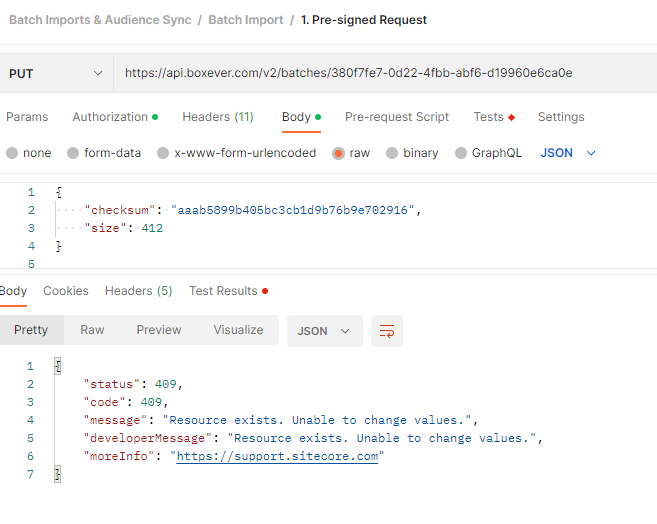
SignatureDoesNotMatch
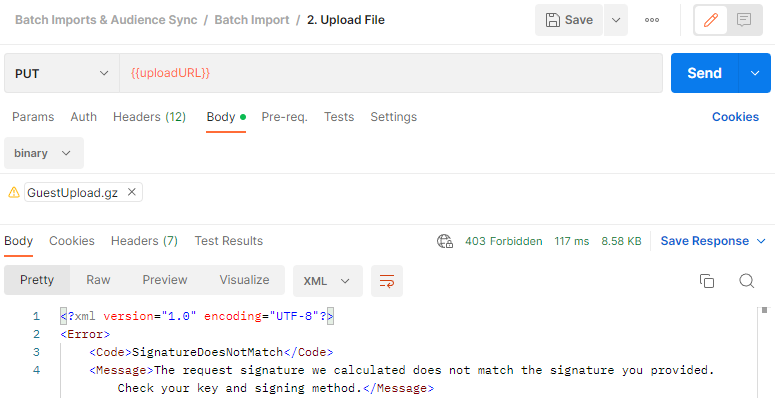
![]()





0 Comments
1 Pingback