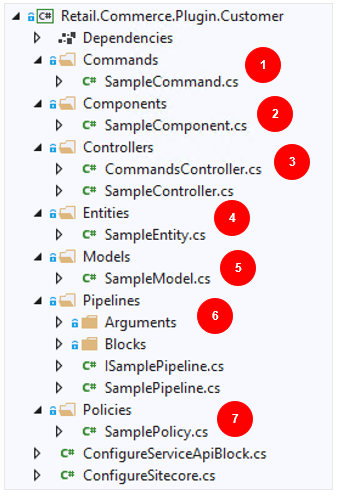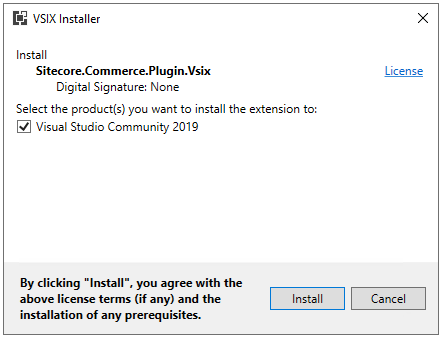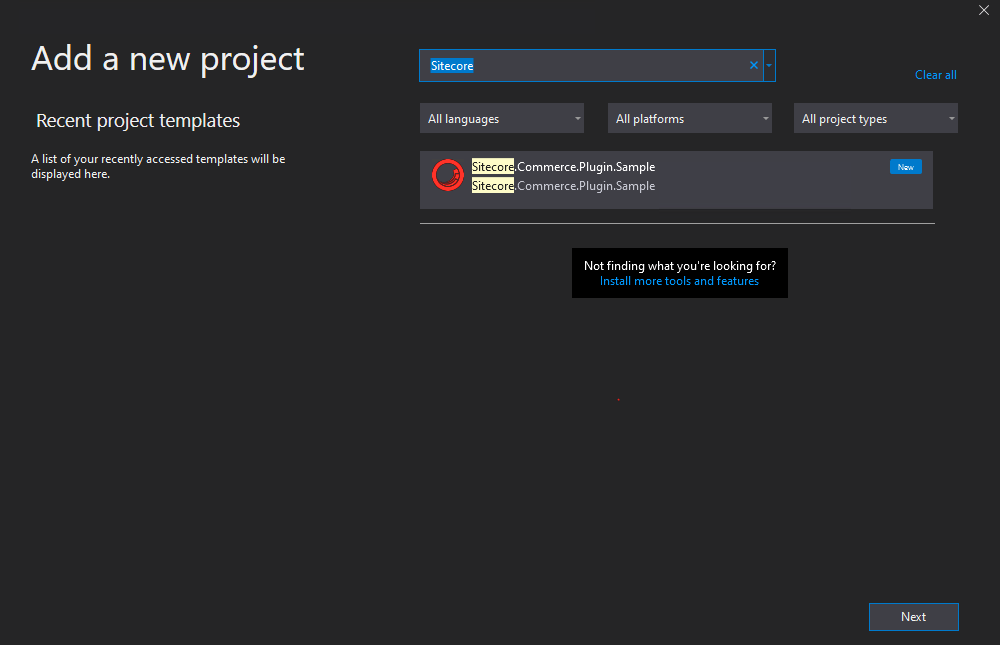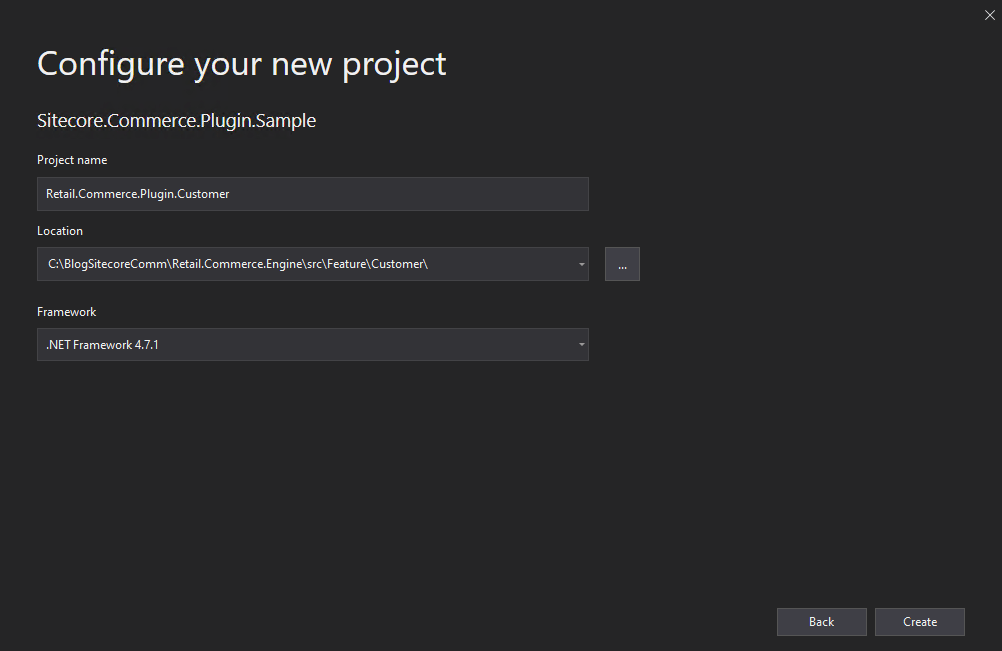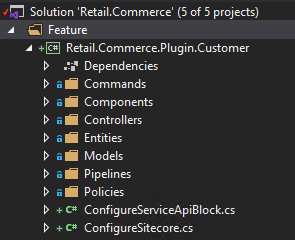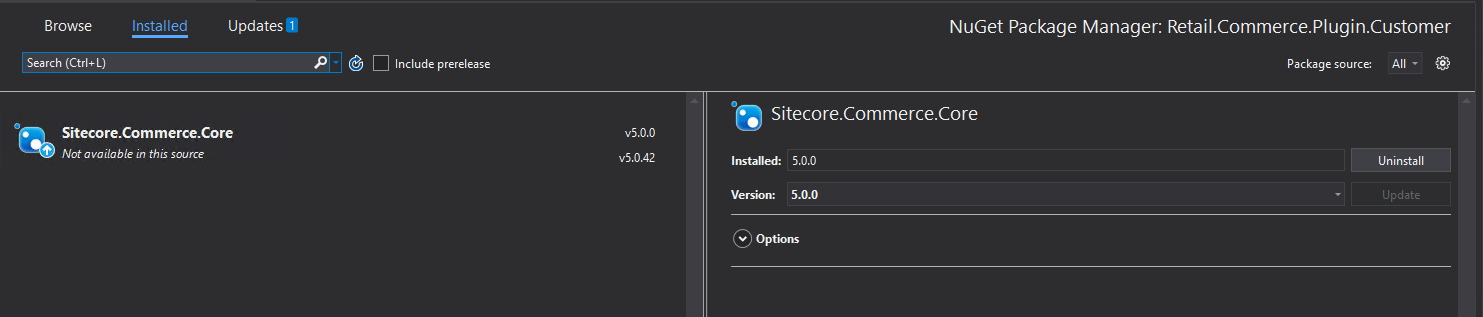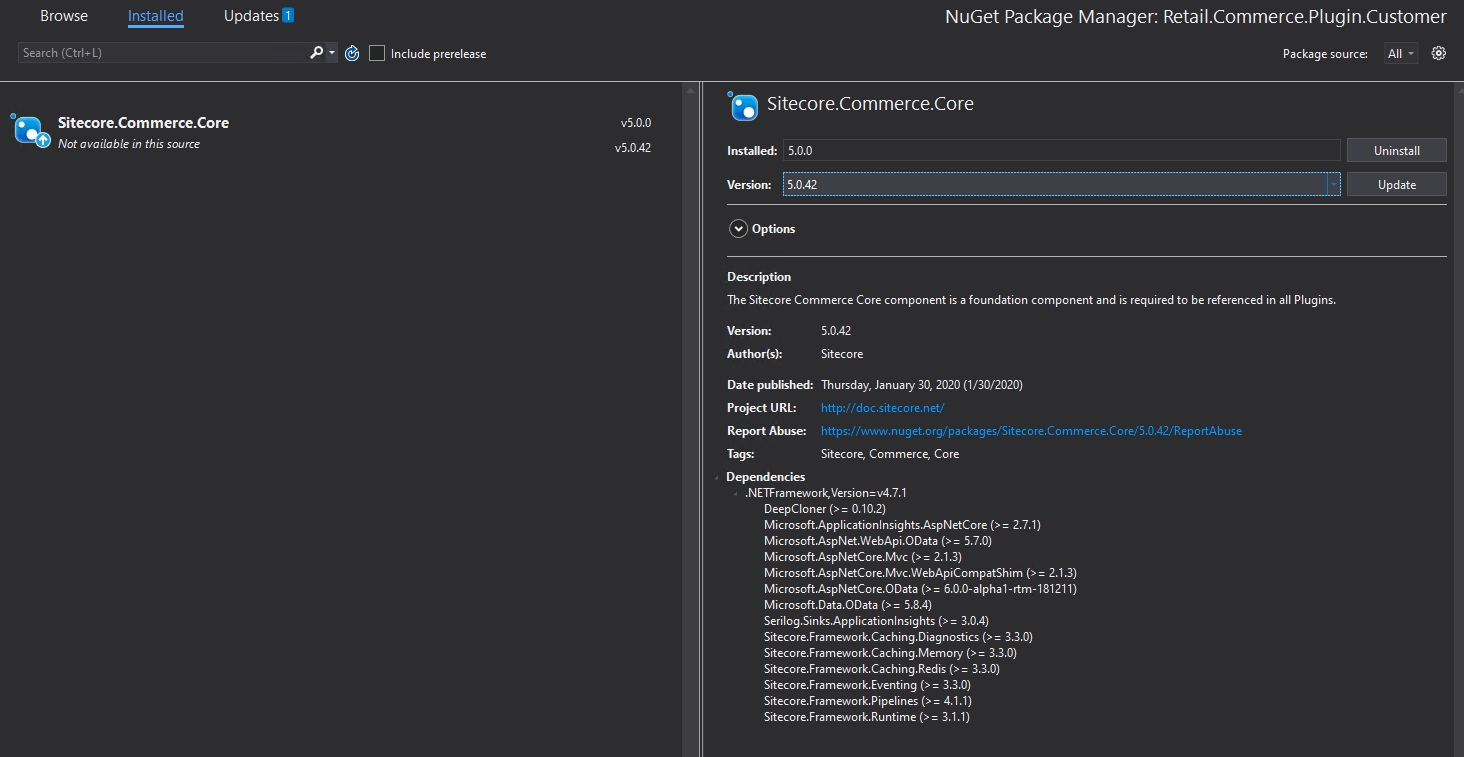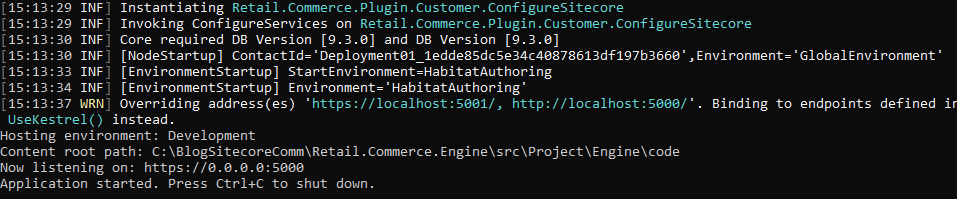If you want to get started and create a custom plugin for XC 9.3 here is the post for same First Steps | Sitecore Commerce Development | Create a Custom Plugin
There are few updates on how the plugins are created in XC 10.
Sitecore Commerce 10 SDK does not include Visual Studio Extension (VSIX) package for creating a plugin project.
Let’s get started and look into the steps to create a new plugin in Sitecore Commerce 10. If you have already set up your commerce development environment, please skip to step 2
Step 1 – Setup developer environment
Create a developer environment for Sitecore Commerce to run the engine from Visual Studio, can be either VS 2017 or 2019. Follow this blog post for same Setup development environment for Sitecore Commerce 10 Engine
Step 2: Download Sitecore.Commerce.Plugin.Template from Nuget Feed
- Navigate to Official Sitecore Commerce Nuget Feed
- Search for Sitecore.Commerce.Plugin.Template
- Download the package for Sitecore.Commerce.Plugin.Template 6.0.4. Copy to file Sitecore.Commerce.Plugin.Template.6.0.4.nupkg desired folder.
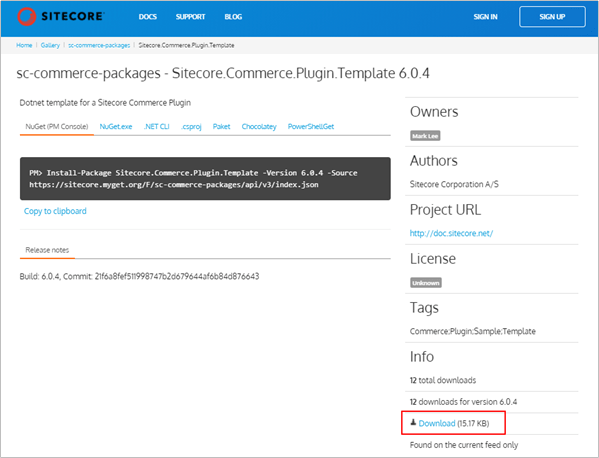
3. Install Sitecore Commerce Plugin Template Nuget Package
- Open Powershell in admin mode and navigate to the folder nupkg file is copied and execute following command to install package
dotnet new -i .\Sitecore.Commerce.Plugin.Template.6.0.4.nupkg- Run the dotnet new command and should be able to see Sitecore Commerce Sample Plugin template
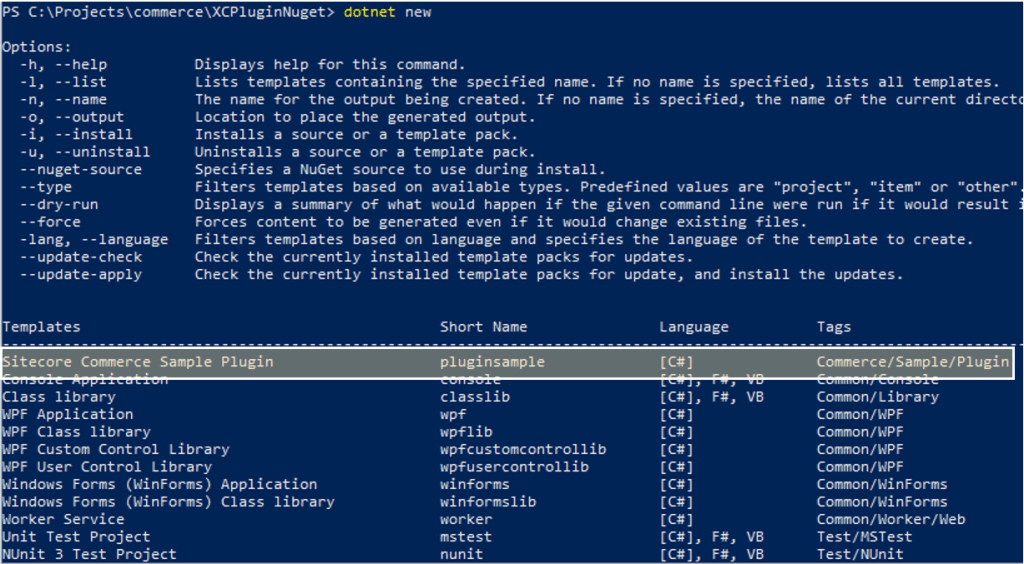
4. Create a new Sitecore Commerce Plugin Project
As we have a plugin project template we should be able create a new plugin project.
Execute following command in Powershell. Navigate to the solution src folder-
dotnet new pluginsample -o Sitecore.Commerce.Plugin.SampleTest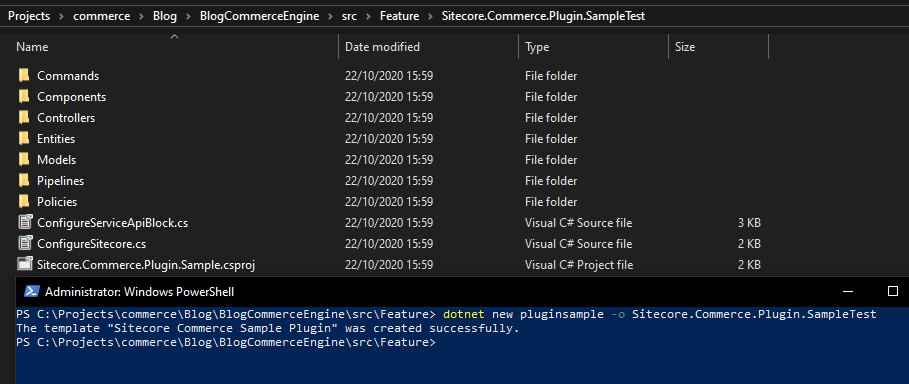
New plugin project is created with the project name specified in command.
Include the project in Customer.Sample.Solution and compile.
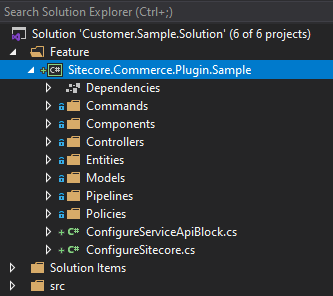
Notice even though the command has project name “Sitecore.Commerce.Plugin.SampleTest” the actual project is created as “Sitecore.Commerce.Plugin.Sample”. You will have to rename this unfortunately as per your requirement.