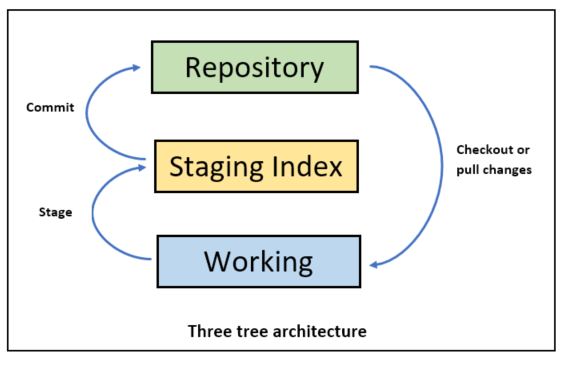Undo working directory
If you want to undo any changes to working directory, user following command-
git checkout -- file.txt
Use — to undo a file in a current branch.
You may checkout specific commit or old version, use following command.
To see the commit user-
git log
Copy the first 10 characters of SHA and use following command to checkout a specific commit-
git checkout sha121212 -- file.txt
Where sha121212 is a SHA of the specific commit.
Amend commits
If you want to amend the commit i.e. something in the repository, you may do that using amend command. Note only the last/recent commit i.e. the HEAD point to can be amended and in this case date and SHA will be changes along with message, use following command-
git commit --amend -m "message goes here"
You may check the commit changes in log-
git log
If you want to revert the current commit use following command-
git revert SHA21121
SHA21121 is the SHA for that commit.