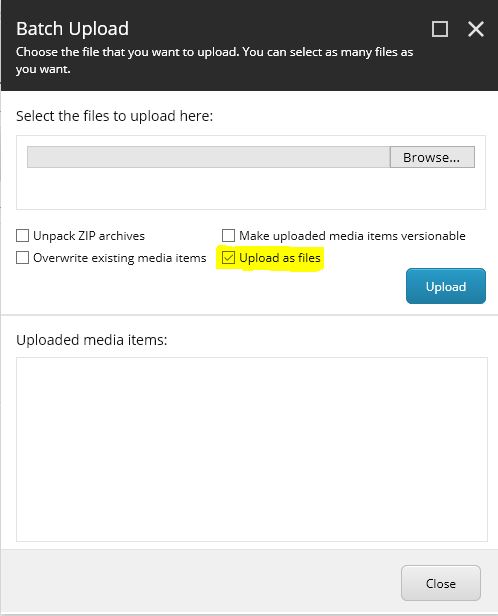Sitecore Live Mode allows to run the site on content database i.e. master db rather then a web database or published content. This is useful for developers who tend to test the code without publishing Sitecore items every time it is changes in dev or local machine.
Live mode can be set in 2 ways-
- Directly changing in Sitecore.config or config where Site settings are patched. Set your site database element value to master.
- Set the LiveMode.config in /App_Config/Include folder
To setup the Sitecore.config, update following-
[code language=”xml”]
<sitecore>
<sites>
<site name="yoursitename" databasename="master" …></site>
</sites>
</sitecore>
[/code]
To setup LiveMode.config, update following-
[code language=”xml”]
<sitecore>
<sites>
<site name="yoursitename">
<patch:attribute name="database">master</patch:attribute>
<patch:attribute name="filterItems">true</patch:attribute>
<patch:attribute name="enableWorkflow">true</patch:attribute>
</site>
</sites>
</sitecore>
[/code]
database attribute to master for you site.
filteritems is set to true which means that items which has publishing restrictions will be filtered out. This is recommended to be true.
enableWorkflow – set this to false if the items that are in workflow and if you want to be seen in live mode.