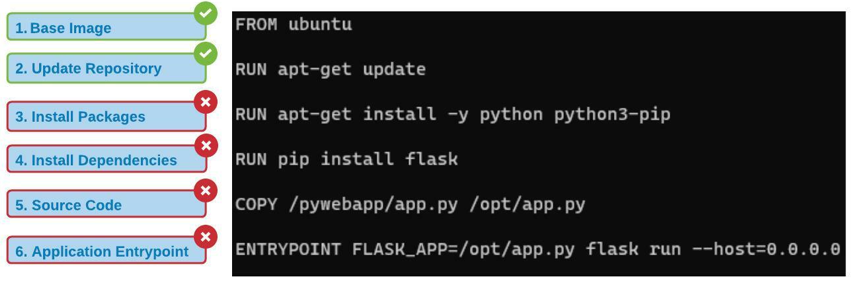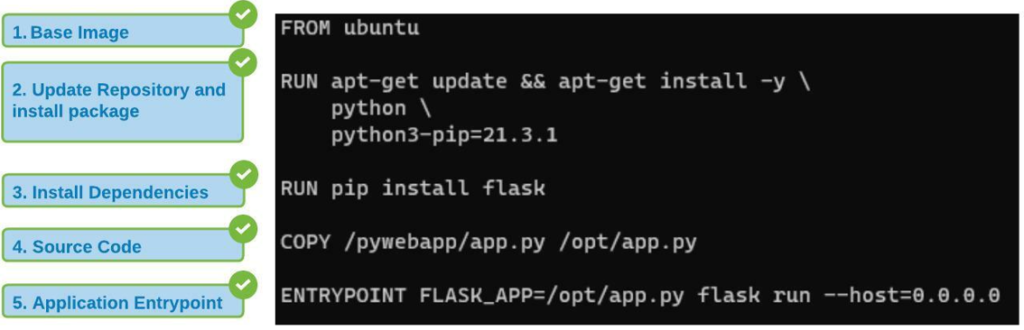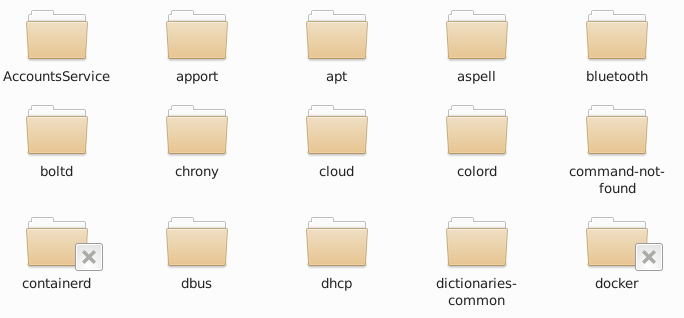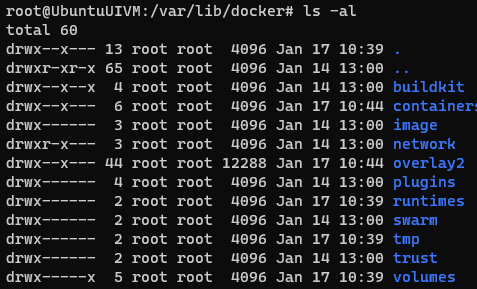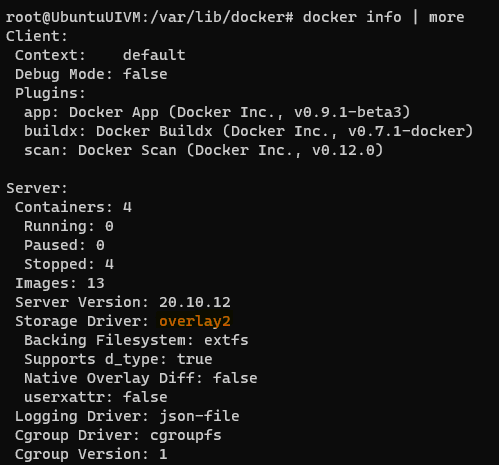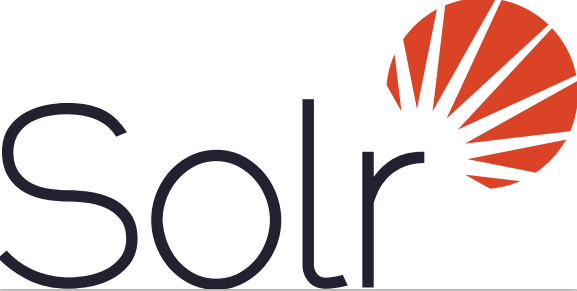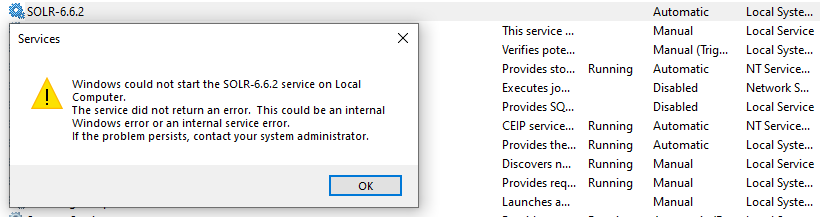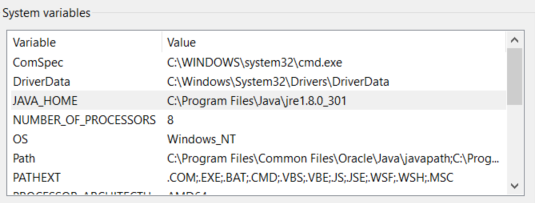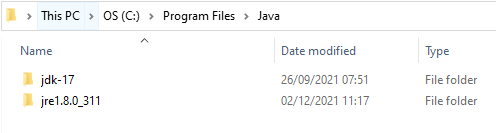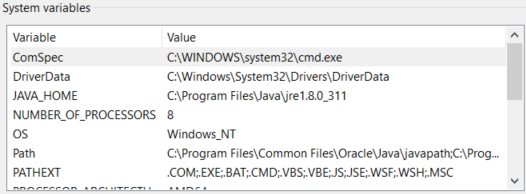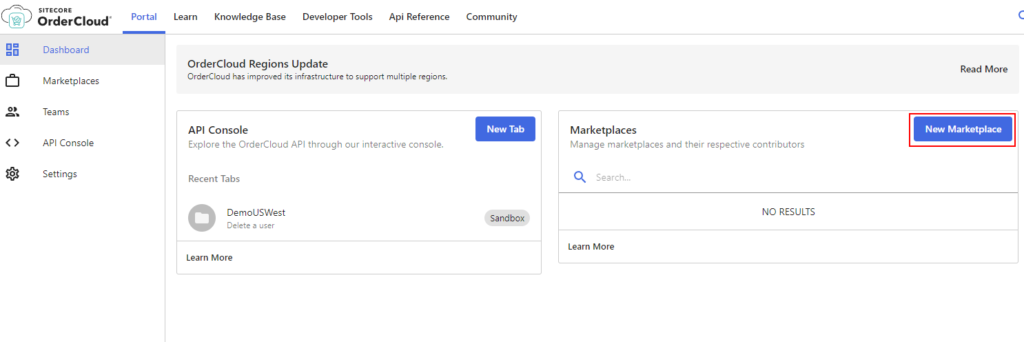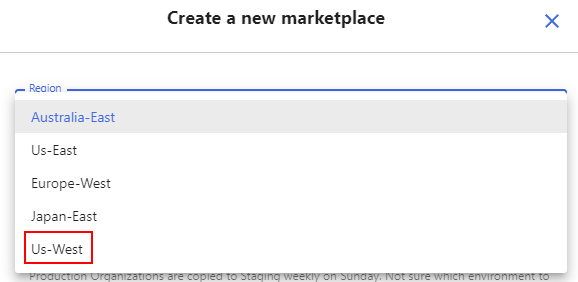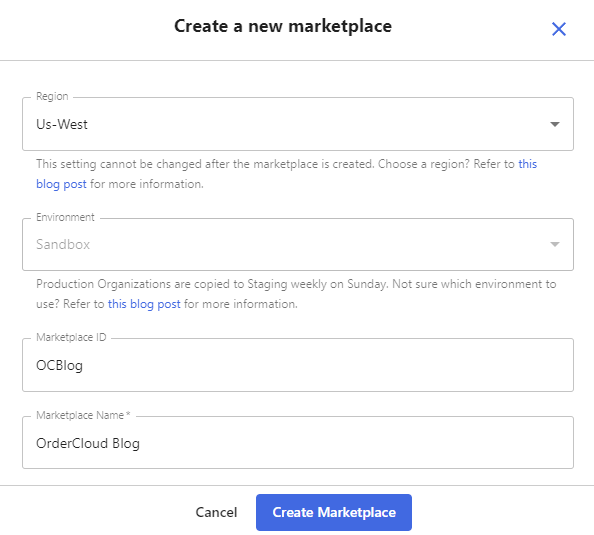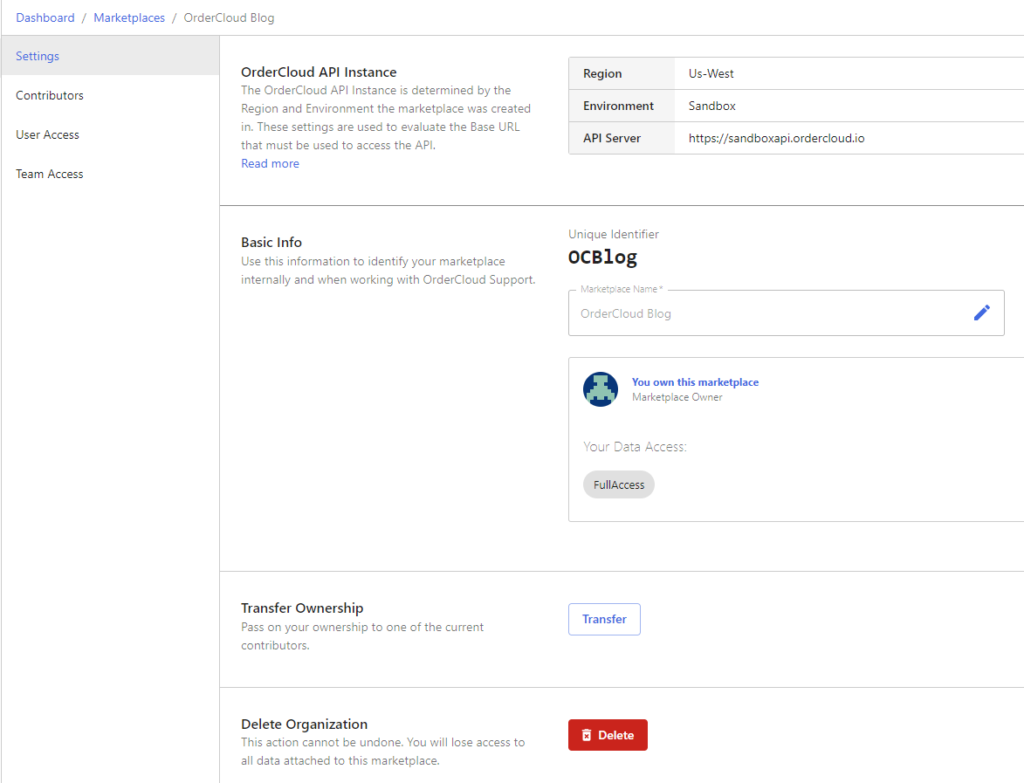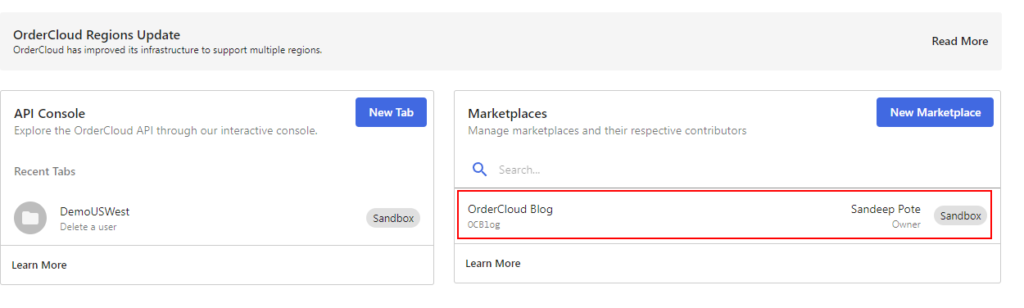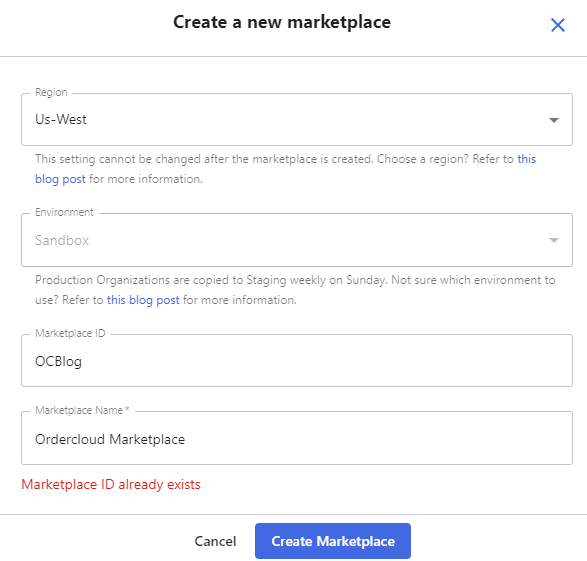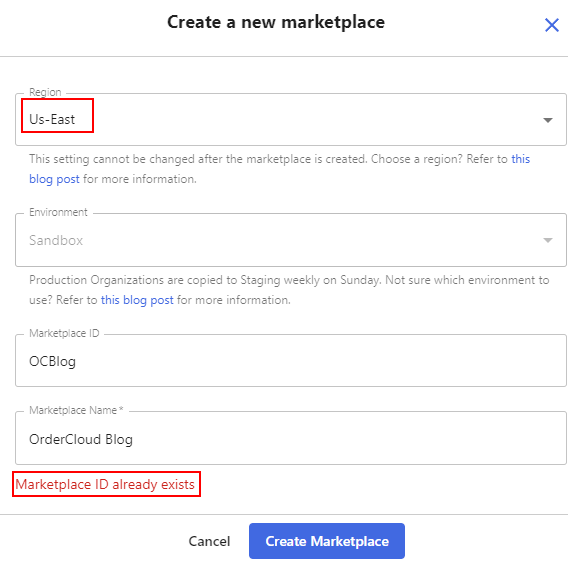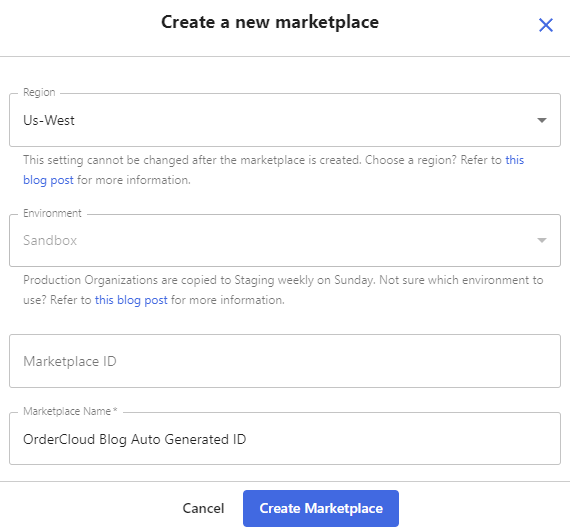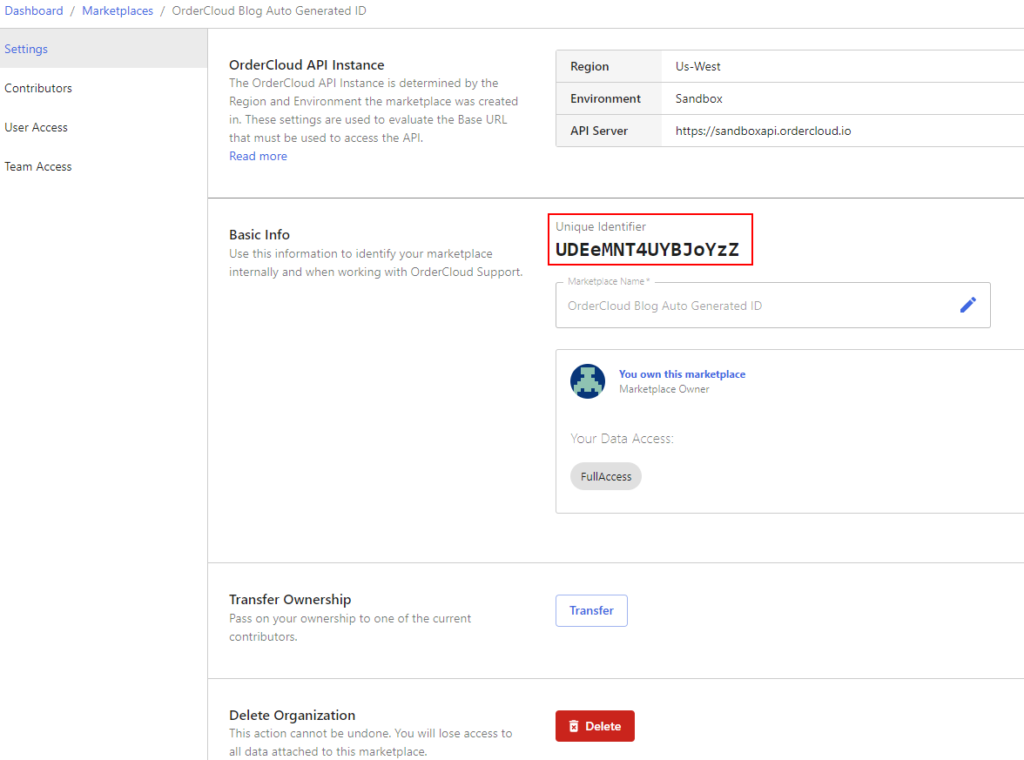Last Updated on February 1, 2025 by sandeeppote
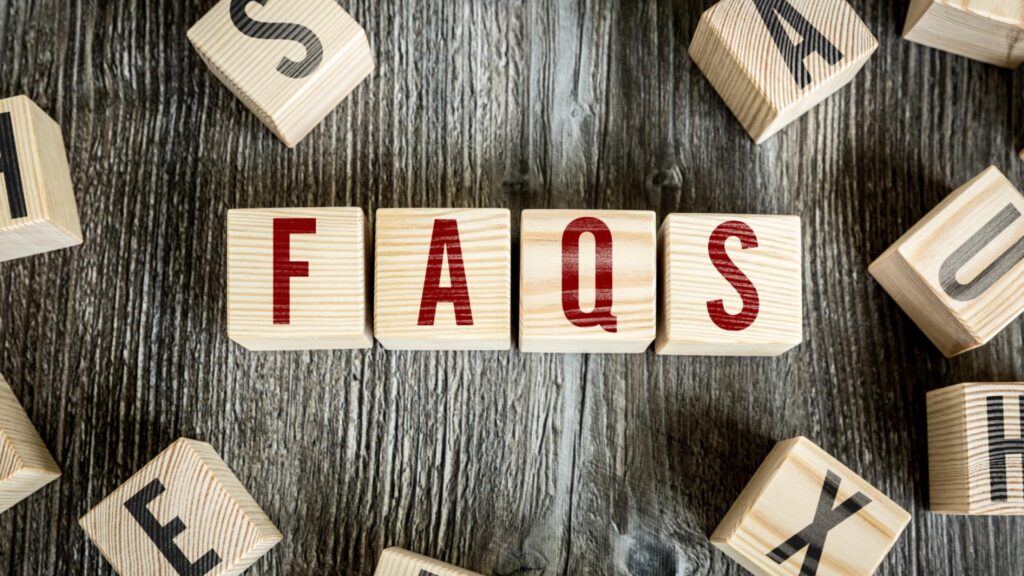
Docker Engine and Architecture FAQ’s
Components of the Docker Engine – Docker Daemon, Rest API and Docker Cli
Component that manages Images, Containers, Volumes and Network – Docker Daemon
Component that manages containers in Docker Engine – LibContainer
Container can run with Docker – Yes
Component keeps alive container even if Docker Daemon is not working – Containerd-Shim
Docker engine objects- Images, Container, Volume and Network
In Container data is writable but not persistable – Yes
Dcoker looks for images in docker hub by default- Yes
Readonly component in Docker engine – Docker Images
Default directory where Docker data is stored (Ubuntu) – /var/lib/docker
Directory where the Docker config is stored(Ubuntu)- /etc/docker
OCI stands for – Open Container Initiative
OCI specification – runtime-spec and image-spec
View version of Docker engine – docker version
Stop the Docker service – systemctl stop docker or/and systemctl stop docker.socket
Start the Docker service – systemctl start docker.socket or/and systemctl start docker
Check Status of Docker service – systemctl status docker
Debug docker whilst starting the service – dockerd –debug
Where is the Daemon file located (Ubuntu) – /etc/docker/daemon.json
Where is the daemon socket located (Ubuntu) – /var/run/docker.sock
Port to connect the docker externaly with encrypted trafic – 2376
Port to connect the docker externaly with unencrypted trafic – 2375
Start the docker daemon manually – dockerd
Default docker daemon interface – Unix Socket
Default network driver – bridge
Stop Command signals running container on STOP command – SIGTERM followed by SIGKILL
Restart policies – no, on-failure, always and unless-stopped
Reduce container downtime due to daemon failure or restart- Enable Live Restore
Docker Images FAQ’s
Default Docker Image Registry – Docker Hub
Various Image Registry –
- Docker Trusted Registry
- Google Container Registry
- Amazon Container Registry
- Azure Container Registry
Types of Images in Docker Hub
- Official Images
- Verified Images
- User Images
Base vs Parent Image –
Base Image are creatged from scratch, which means its empty. You cannot create a scratch image as it is always to be used. Any other images created from Base Image but used as parent to custom images are Parent Image. e.g. Ubuntu which is made from debian image. Here debian image is a Parent Image
Docker Swarm
What is the maximum and recommended number of mananger a swarm cluste can have? There is no max limit but recommended is 7 managers in swarm cluster