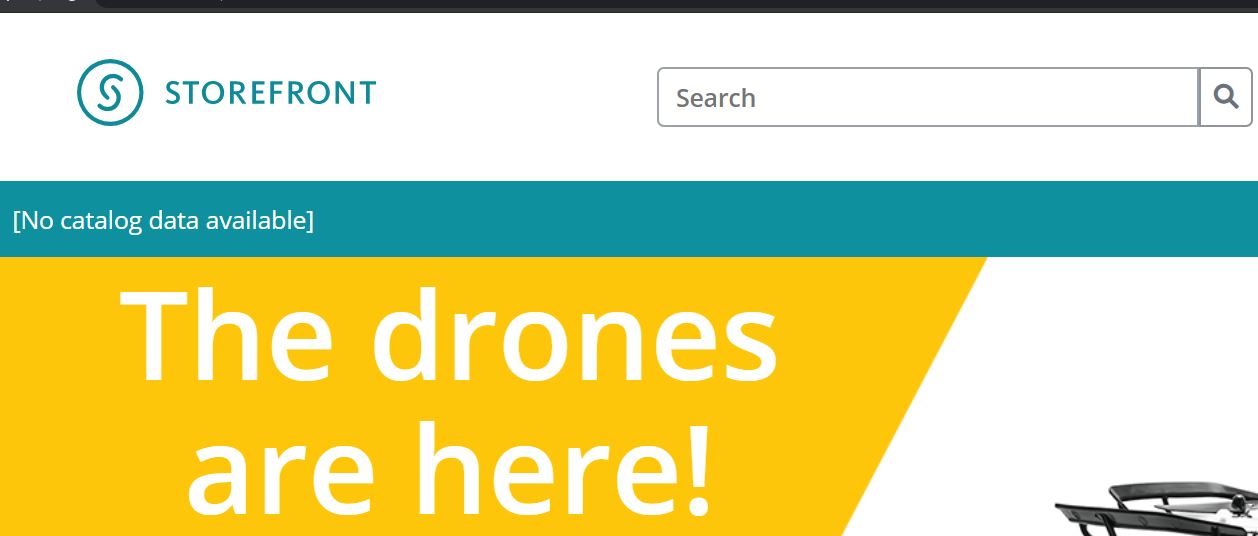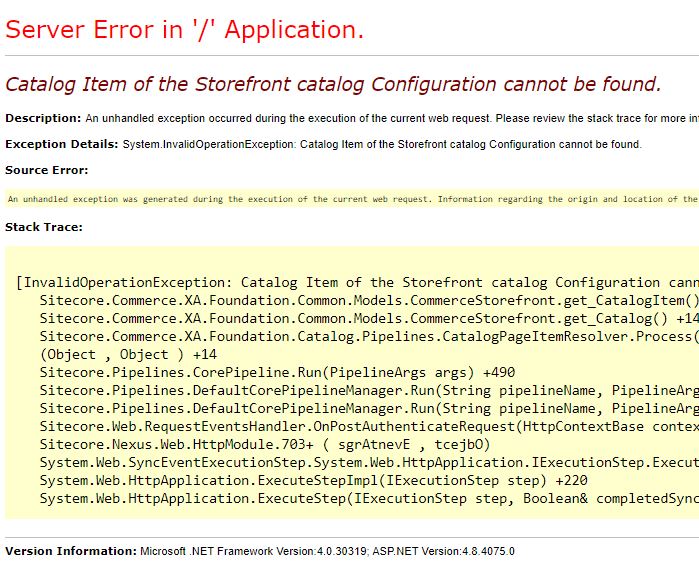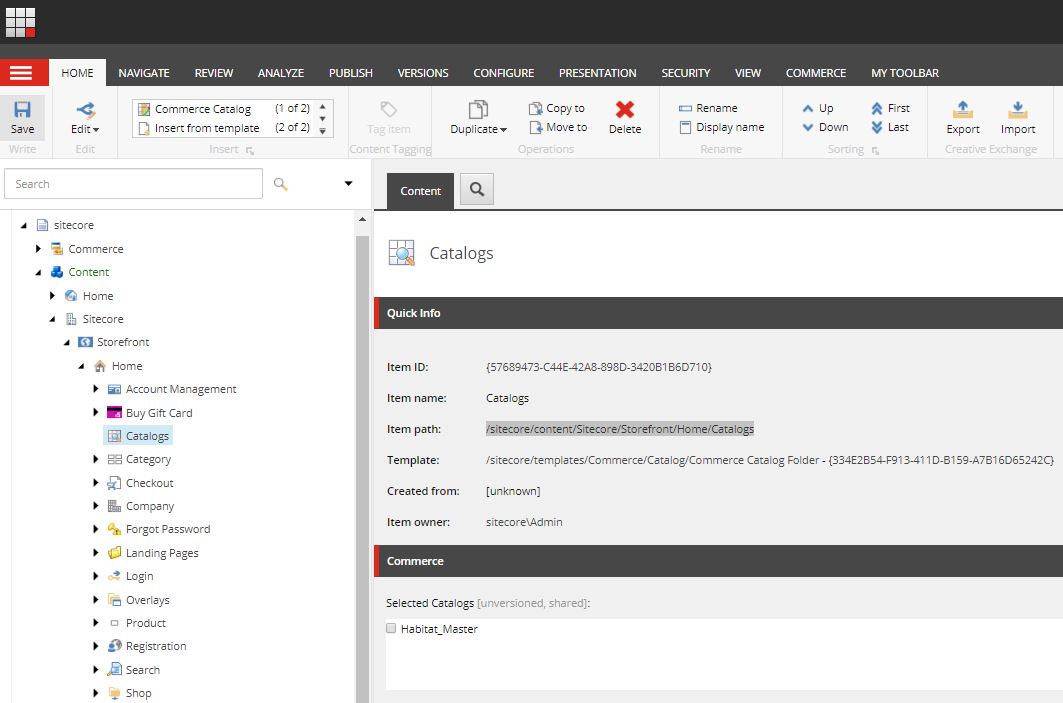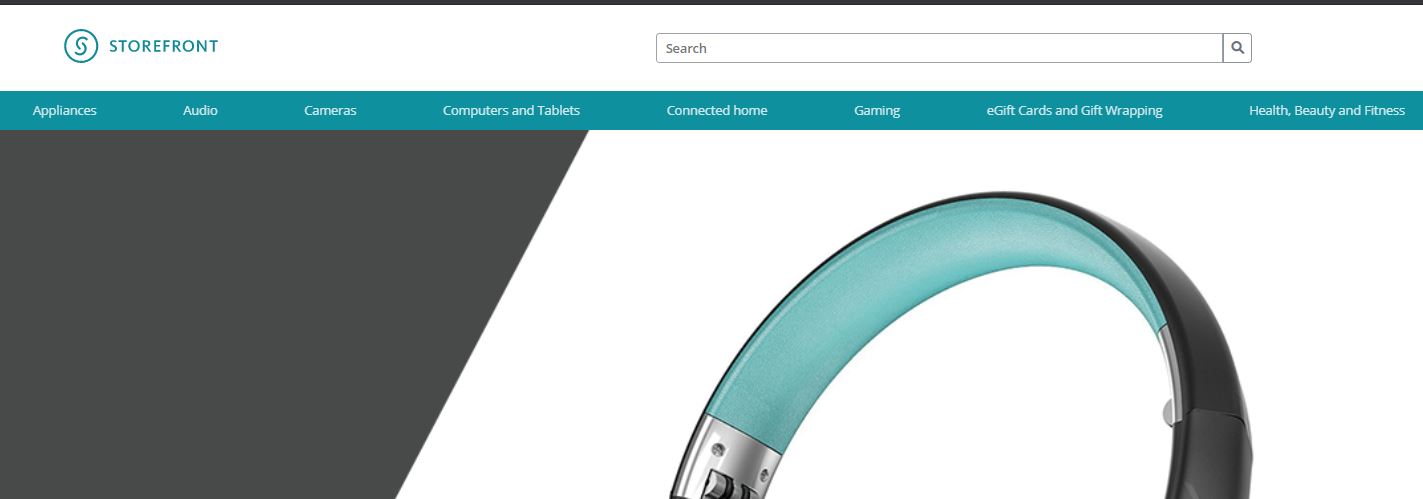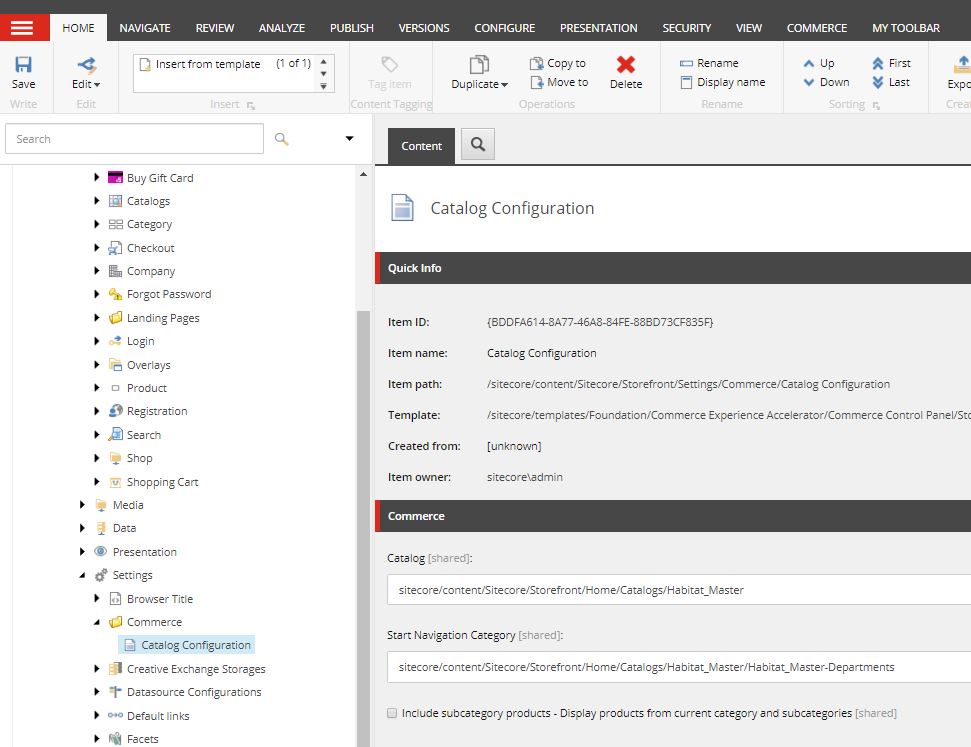Last Updated on February 1, 2025 by sandeeppote
Environments in Sitecore XC are used to control the configuration policies that defines behavior. Define a Commerce environment in the environment configuration JSON file. JSON file contains information specific to Commerce Engine policies that needs to be implemented for specific environment for example Habitat Authoring.
In this article will show how to configure the policy in a specific environment JSON file and access the policy that affects the behavior based on the settings.
First check the default environment. Open Sitecore.Commerce.Engine.Connect.config and see
<defaultEnvironment>HabitatAuthoring</defaultEnvironment>
In this case will add a setting to include Sitecore Clinet Url in enviornment-
Open Comerce Authoring – wwwroot\data\Environments folder
Since the default environment is HabitatAuthoring, you should update PlugIn.Habitat.CommerceAuthoring-1.0.0.json file-
{
"$type": "Sample.Commerce.Plugin.Management.Policies.SitecoreCmsServerPolicy, Sample.Commerce.Plugin.Management",
"ServerHostName": "https://mystorefront.local/"
},
Restart IIS. Hope you already know how to run the Commerce Ops script using postman.
Open Postman, run the GetToken and in SitecoreCommerce_DevOps
run Bootstrap Sitecore Commerce.
This should sync the environment related changes.
Assuming you have a plugin. Create a policy in Sample.Commerce.Plugin.Management.Policies namespace with the class SitecoreCmsServerPolicy inherited from Policy as below-
using Sitecore.Commerce.Core;
namespace Sample.Commerce.Plugin.Management.Policies
{
public class SitecoreCmsServerPolicy: Policy
{
public string ServerHostName { get; set; }
}
}
You can use the environment configurations by getting the policy as folloes-
var cmsSitecoreServerPolicy = context.GetPolicy<SitecoreCmsServerPolicy>();
cmsSitecoreServerPolicy.ServerHostName;
You should now get the value “https://mystorefront.local/” when ServerHostName is accessed.
You may update these environment files- PlugIn.Habitat.CommerceShops-1.0.0.json for shops environment
Hope this helps.
Reference- Commerce Engine environments