Last Updated on February 1, 2025 by sandeeppote

To run the multiple versions of Sitecore Installation Framework (SIF) first check the installed versions with following command-
Register the repository command followed by SIF List available command-
Register-PSRepository -Name SitecoreGallery -SourceLocation https://sitecore.myget.org/F/sc-powershell/api/v2
Get-Module SitecoreInstallFramework –ListAvailableThis should list the all the installed version of SIF

In this case it shows 2.1.0 and 1.2.1 installed.
To list the version version that is currently in use, execute following command-
Get-Command -Module SitecoreInstallFramework | Select-Object -Property name, version
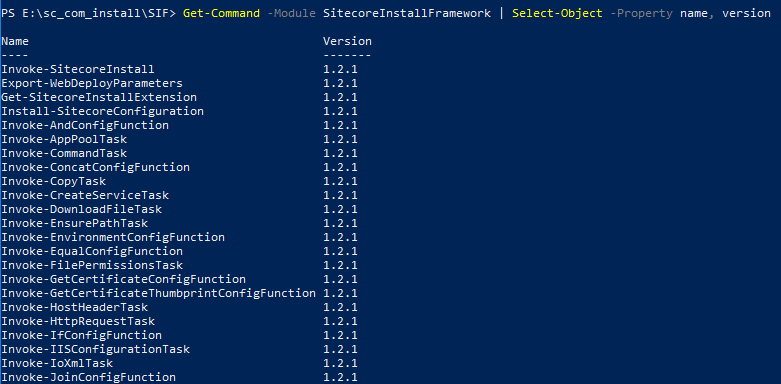
Currently it shows v1.2.1 is active, to switch to the latest version i.e. 2.1.0 or any other version, run the following command-
Remove-Module -Name SitecoreInstallFramework
Import-Module -Name SitecoreInstallFramework -RequiredVersion 2.1.0
Now this should switch to the version 2.1.0
Hope this helps.





0 Comments
4 Pingbacks