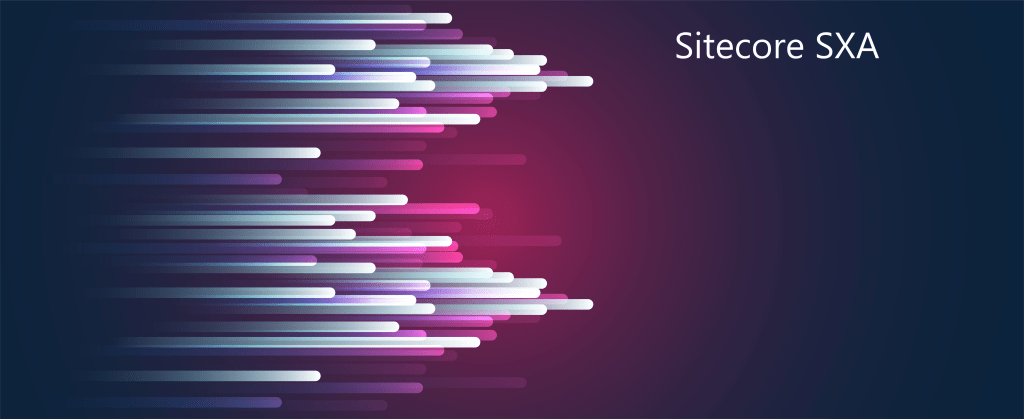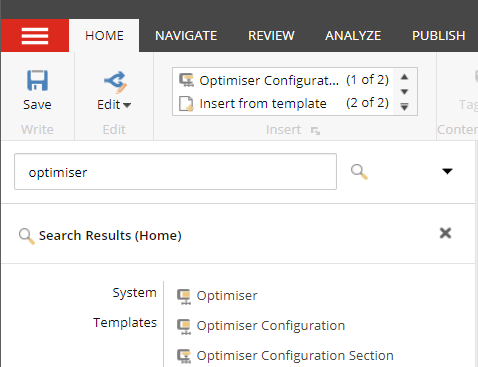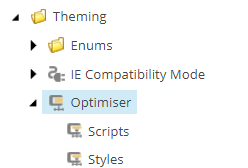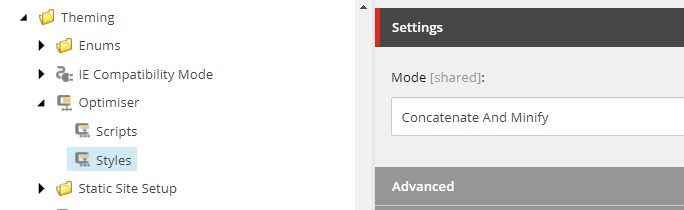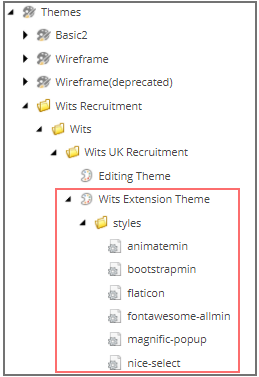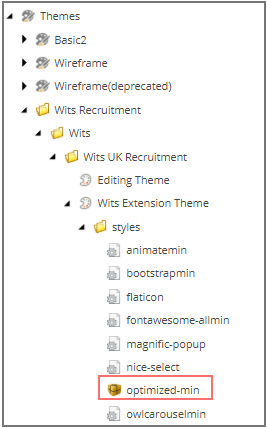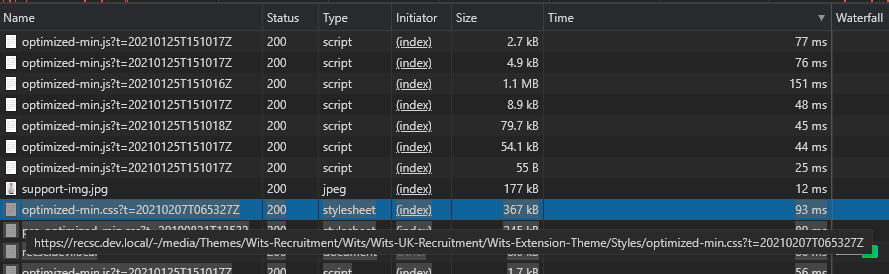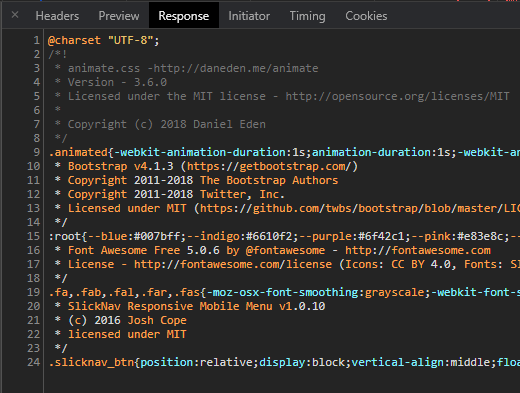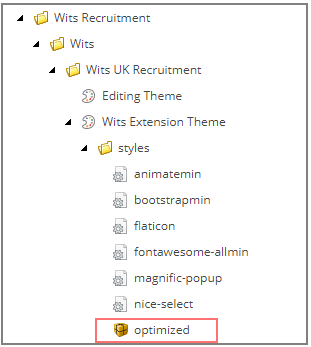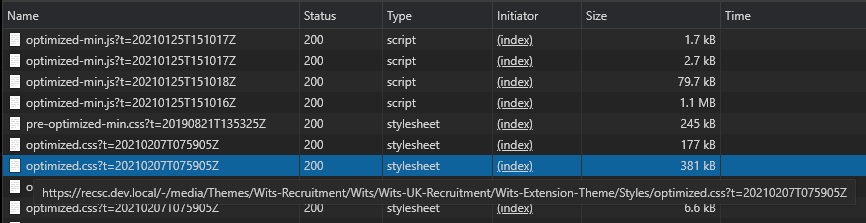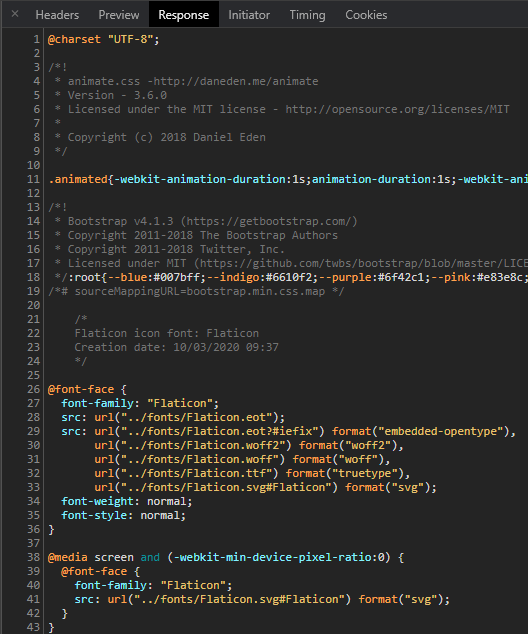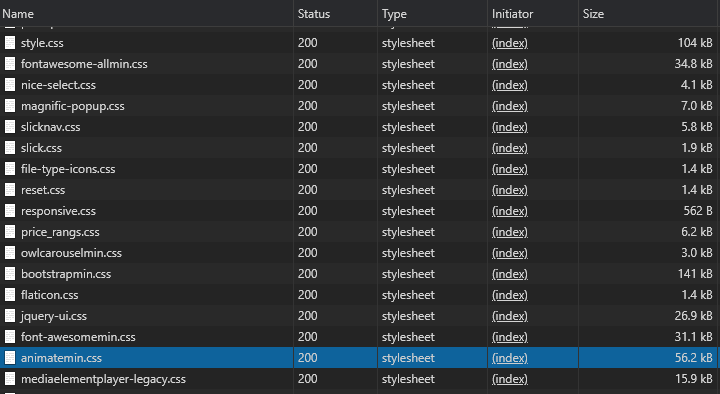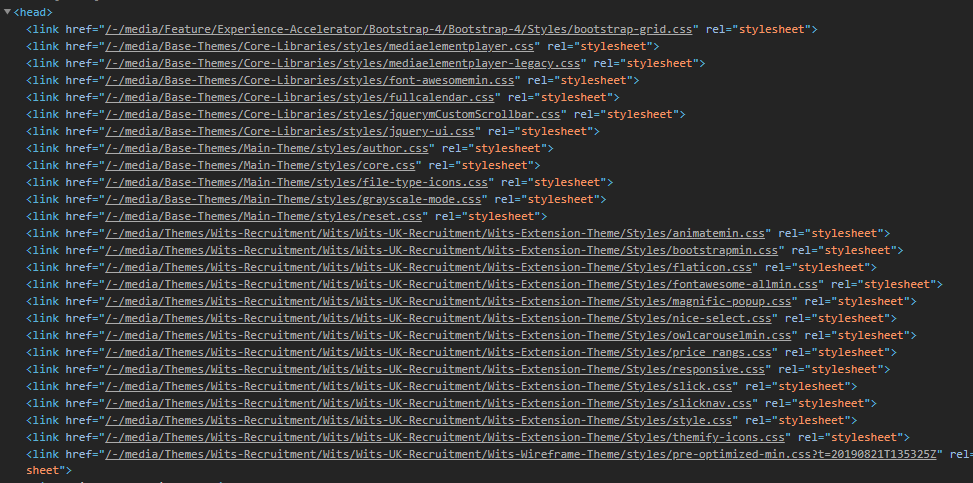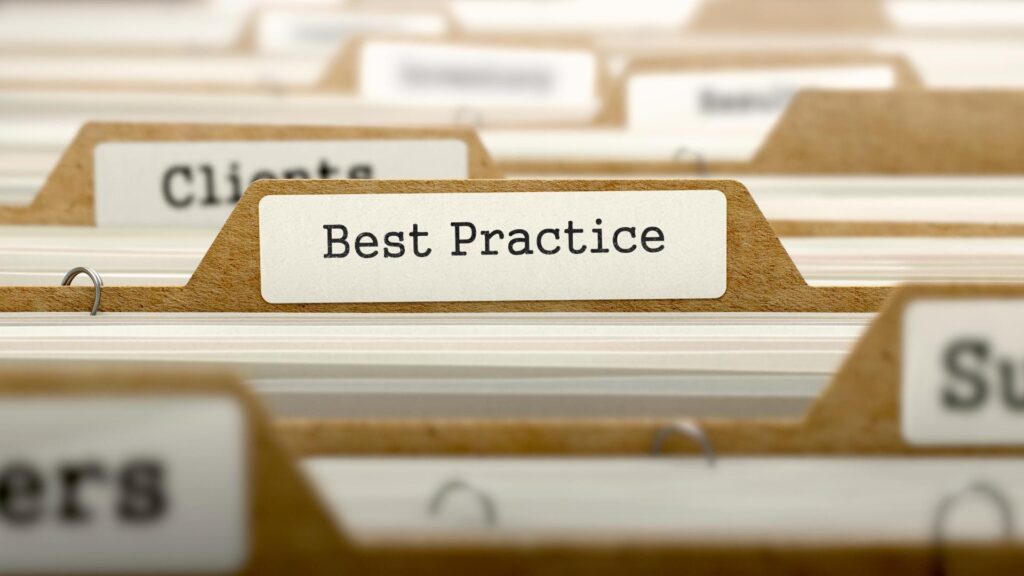
Build Modular Images i.e. Decouple applications
Create a seperate image for each application. Containers can talk to each other and can form a single large application and helps to scale each application
Don’t sotre data in Images
Images are read-only layer. When a container or image is deleted the data is lost
Use Cache Busting strategy
Install the repositories and packages together. As the docker file ises layered architecture having a seperate command for updating repositories and packages may not gurantee the repsoitories will be upto date and may result in dependency issue.
Use Version Pinning
When installing packages specifiy which version you want to install as everytime the image is build it will install the latest package where a application may not be compatible. Version pinning will always ensure the image will have specific version which your application supports.
Create slim images
This will help pull the images from which ever repository you are using quickly
Install only necessary or required packages
This will make image slim or with minimal packages and no unwanted packages are installed so every time image is build with minimal packages the build is fast and light weight. Also the containers created from such images are light weight and fast.
Maintain different images for different environements
Development images may contain debug tools and temprorary files required for debugging and bulding your application. However there tools are not required for production images. Hence remvoe any temporary files/folder and such tools for prodcution by creating a seperate image for different environments.
Use multi-stage builds to create images
Multi-stage build helps to or uses multiple FROM statements where each FROM instruction can use a different base, and each of them begins with new stage of the build and everything that is required for application is in the final image leaving behind unwanted files. This will avoid executing any script that was done traditionaly.
Exclude any unwanted files and folders using .dockerignore file
Use .dockerignore to exlcude any unwanted files and folders e.g.:- temp folder etc. this make the image lighter.
Use CMD instructions to run software in Image
Use CMD instructions to run the software contained in your image along with arguments. CMD should be used in JSON format that is the command and parameters should be seperated by comma.
Minimize build times
By avoiding to send unwanted files to the build context using .dockerengine
References –
https://docs.docker.com/develop/develop-images/multistage-build/
https://docs.docker.com/develop/develop-images/dockerfile_best-practices/